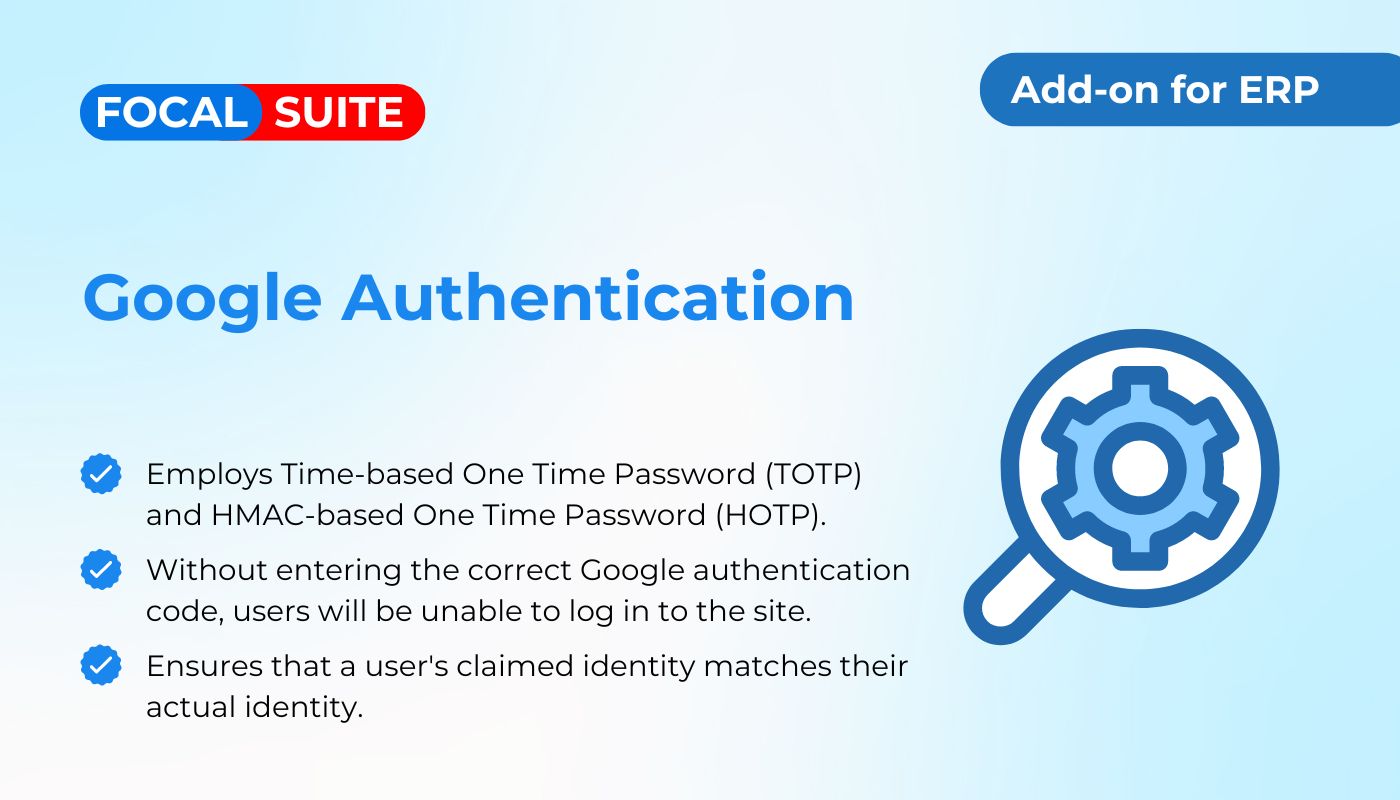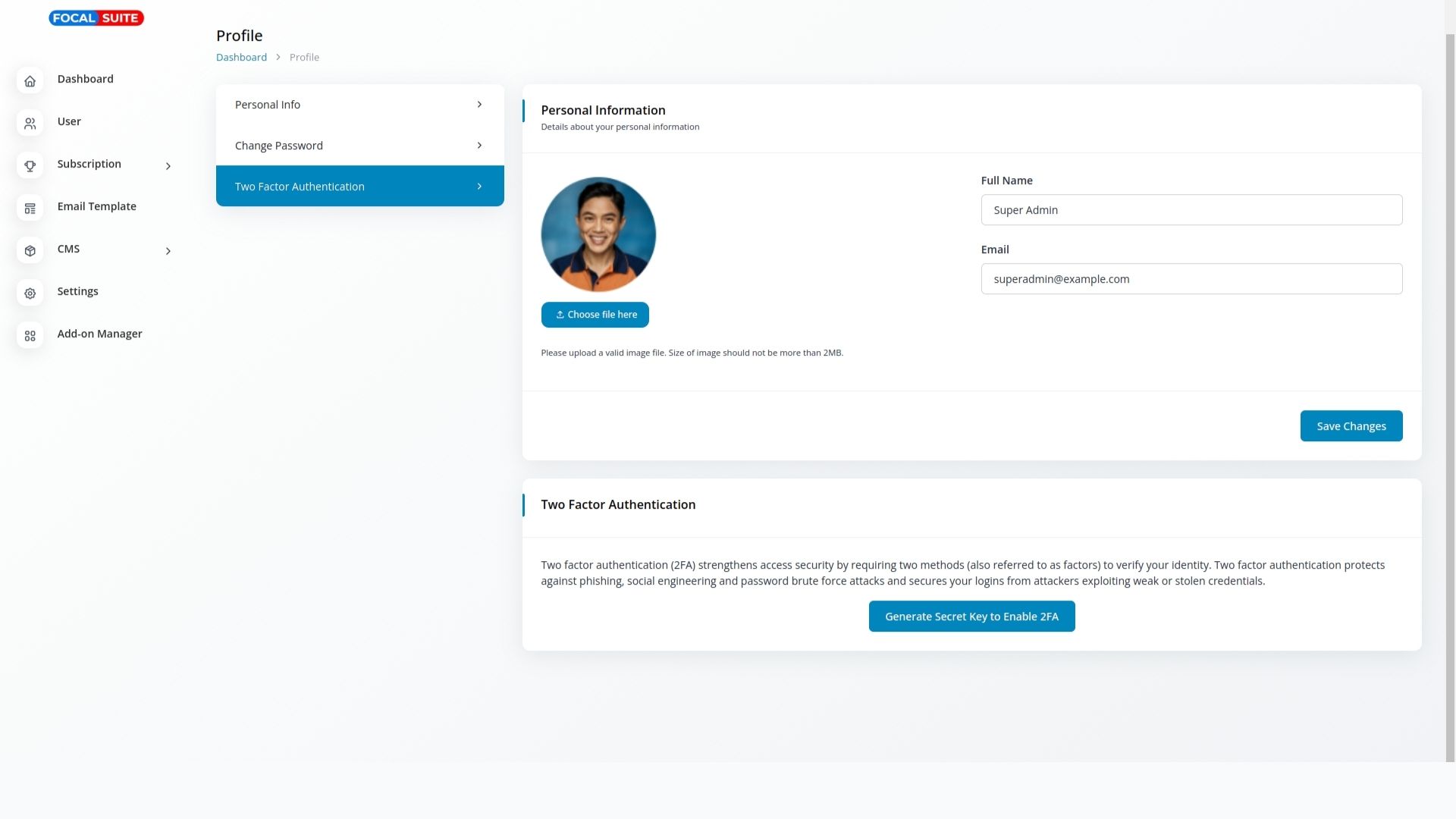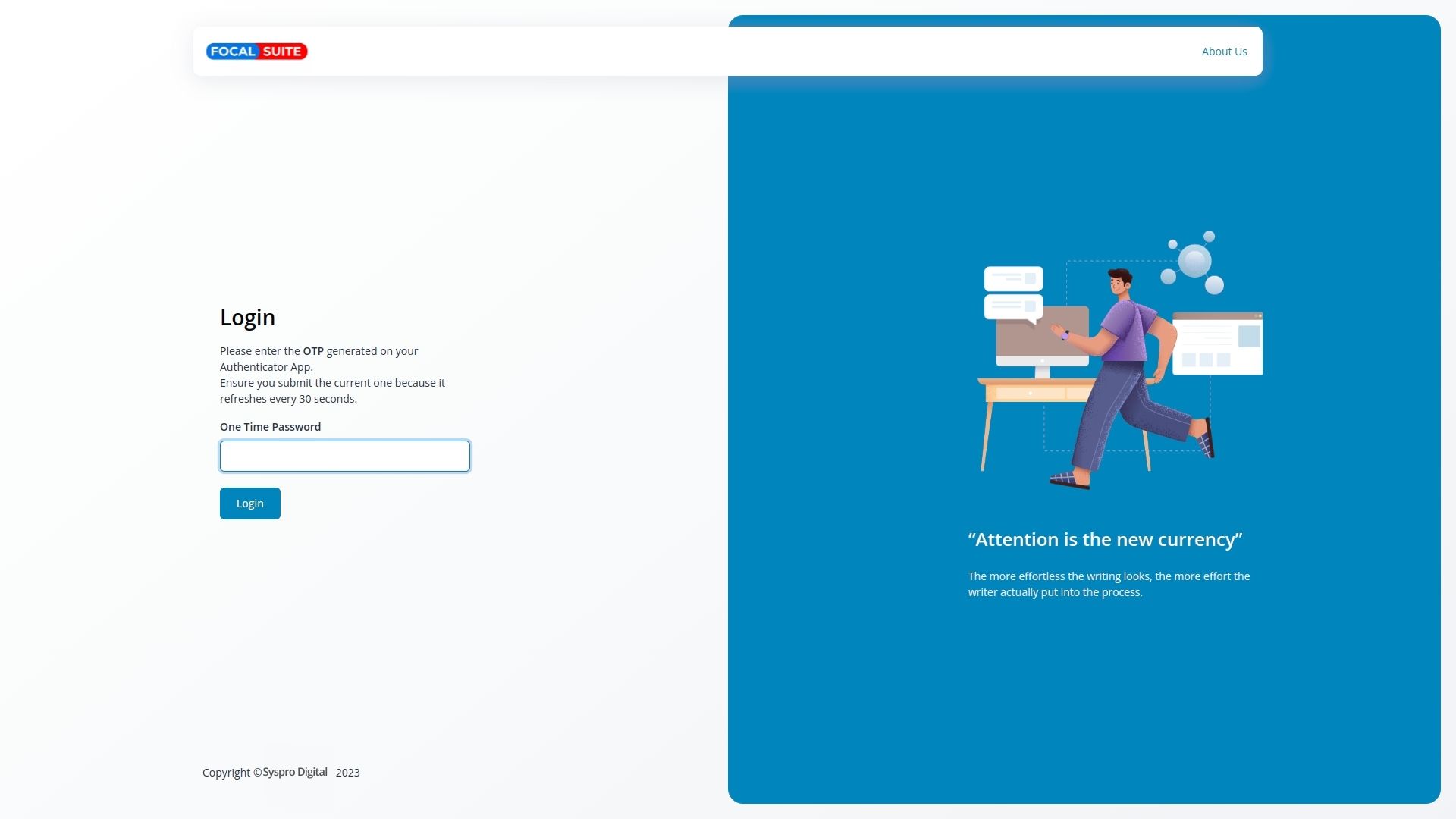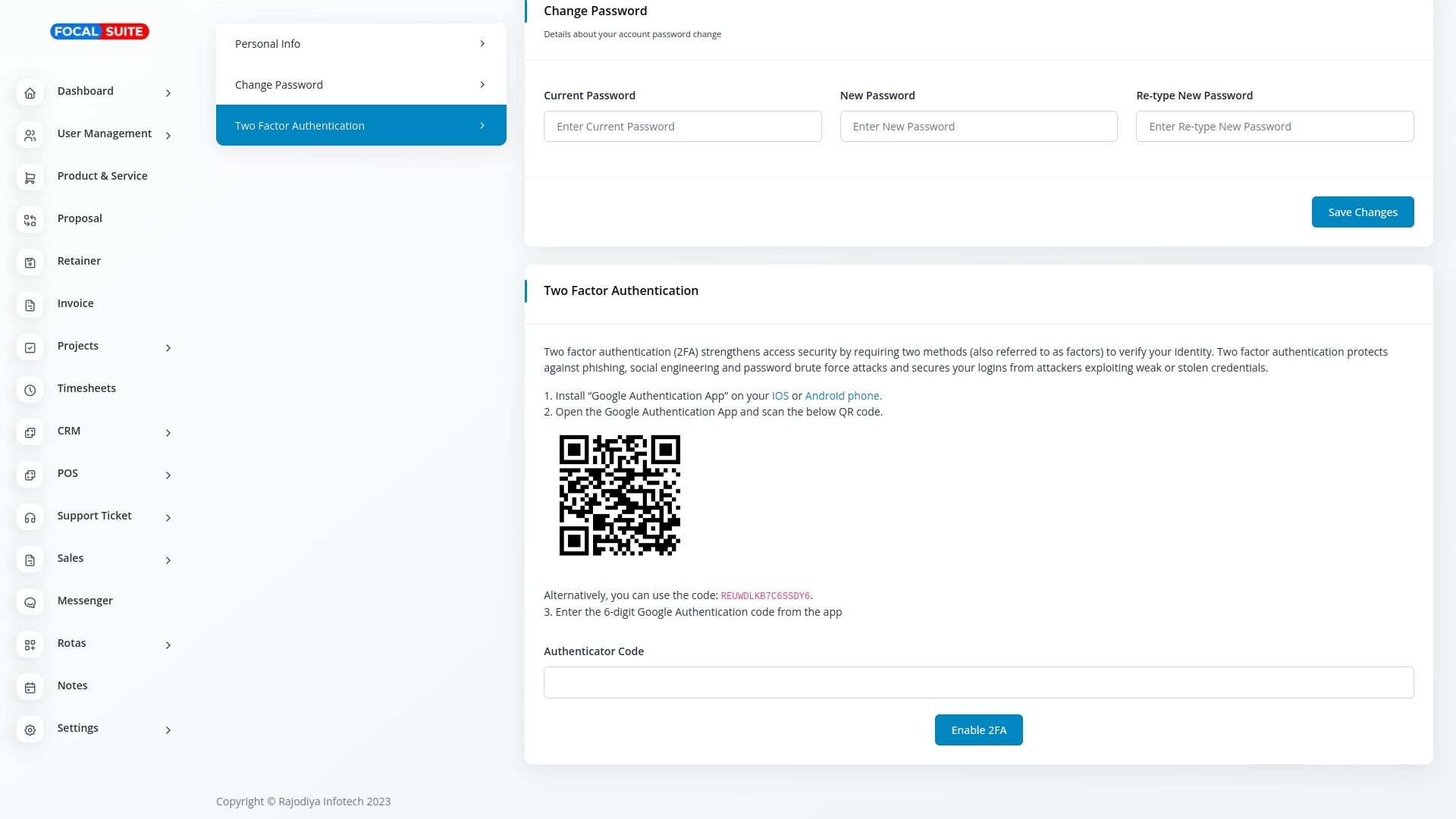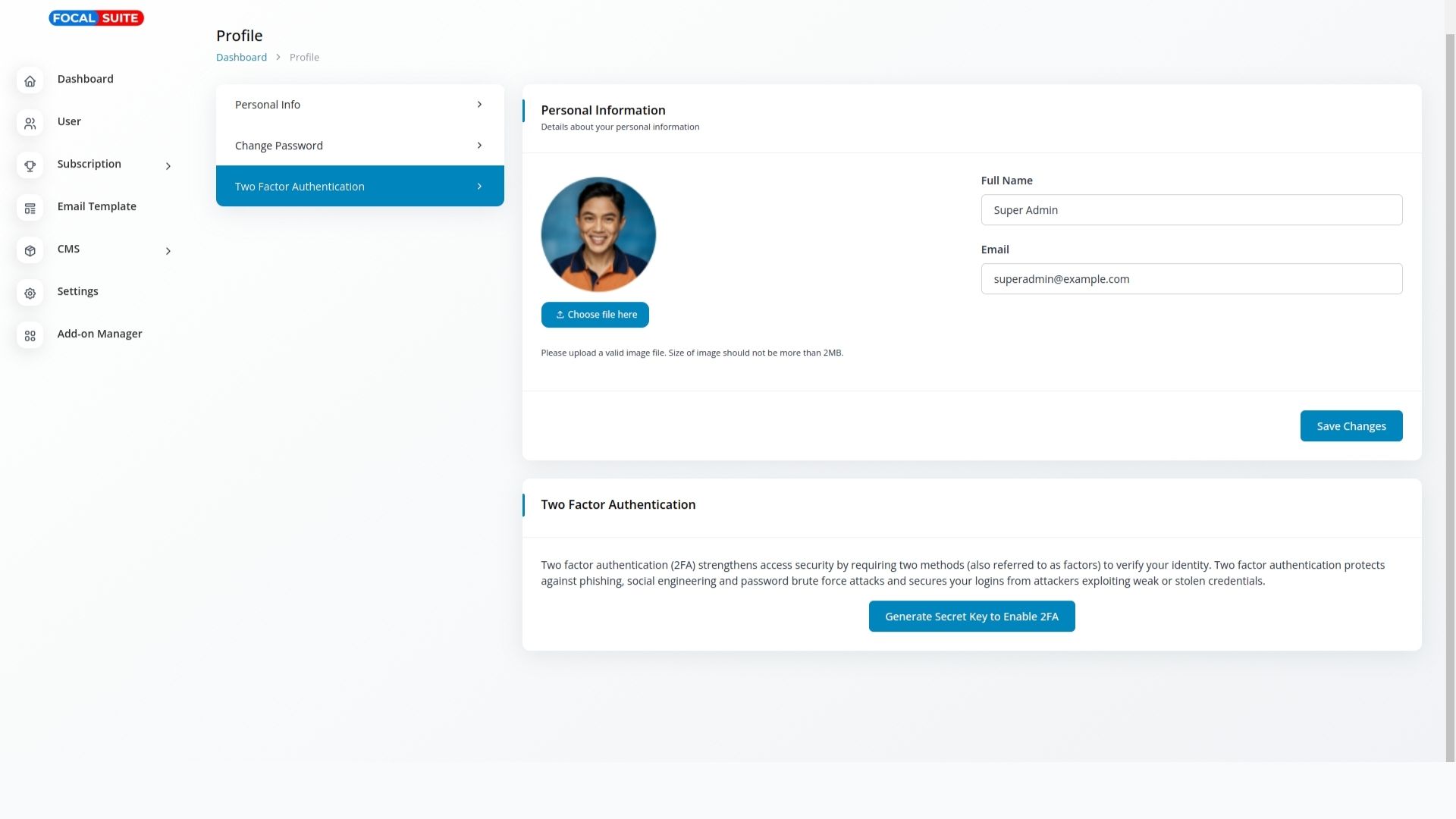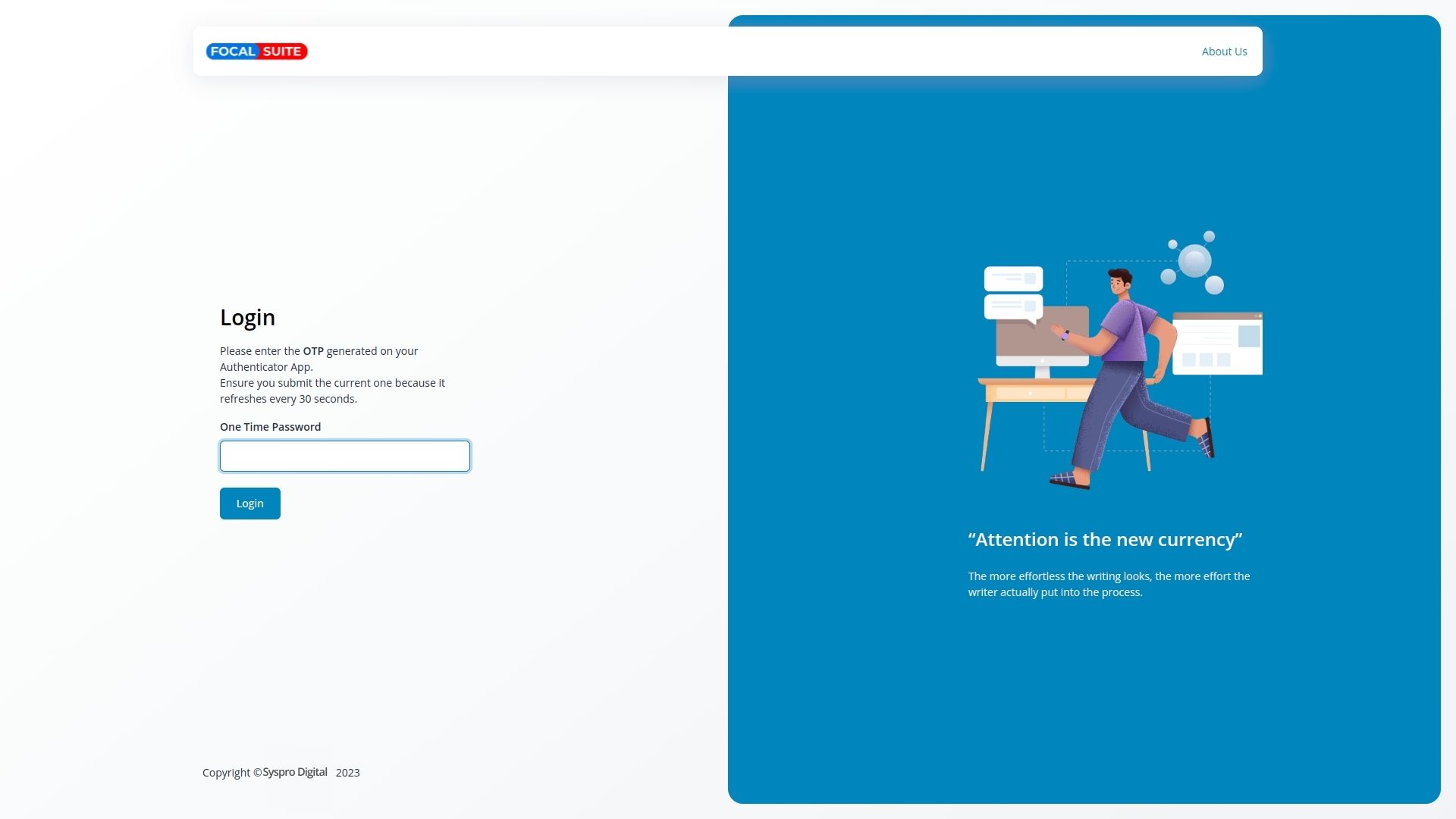Screenshots From Our System
To Explore The Functionality And Usage Of These Add-Ons, Refer To The Accompanying Screenshots For Step-By-Step Instructions On How To Maximize Their Features.
Quality Assurance Guaranteed
Every product is thoroughly tested to meet the highest standards of quality and reliability.
Customizable Options Available
Tailor our products to fit your specific needs with our wide range of customization options.
Secure Payment Options
Experience peace of mind with our variety of secure payment methods, protecting your transactions.
Expert Installation Services
Professional installation services ensure that your products are set up correctly and efficiently.