Introduction
Experience seamless efficiency and enhanced collaboration with Zendesk’s two-way sync feature, empowering support teams to respond in real time and streamline workflows. With Focal Suite, clients can create tickets effortlessly, while admins can manage and organize support requests efficiently. Sync valuable information seamlessly from Zendesk to organize and manage your knowledge base with ease. Zendesk’s smart ticket management ensures optimal customer support, enhancing satisfaction through effective issue resolution.
Add-on Purchase Steps
- Navigate to the “Subscription Plan” page.
- Click on the “Usage Plan” and find the Zendesk Add-On.
- Purchase the Zendesk Add-On.
How to Use the Zendesk Add-on
- Access the Add-On:
- After purchasing the add-on, navigate to the system settings and find Zendesk Settings.
- Add the required credentials: subdomain key, access token key, email ID, and password.
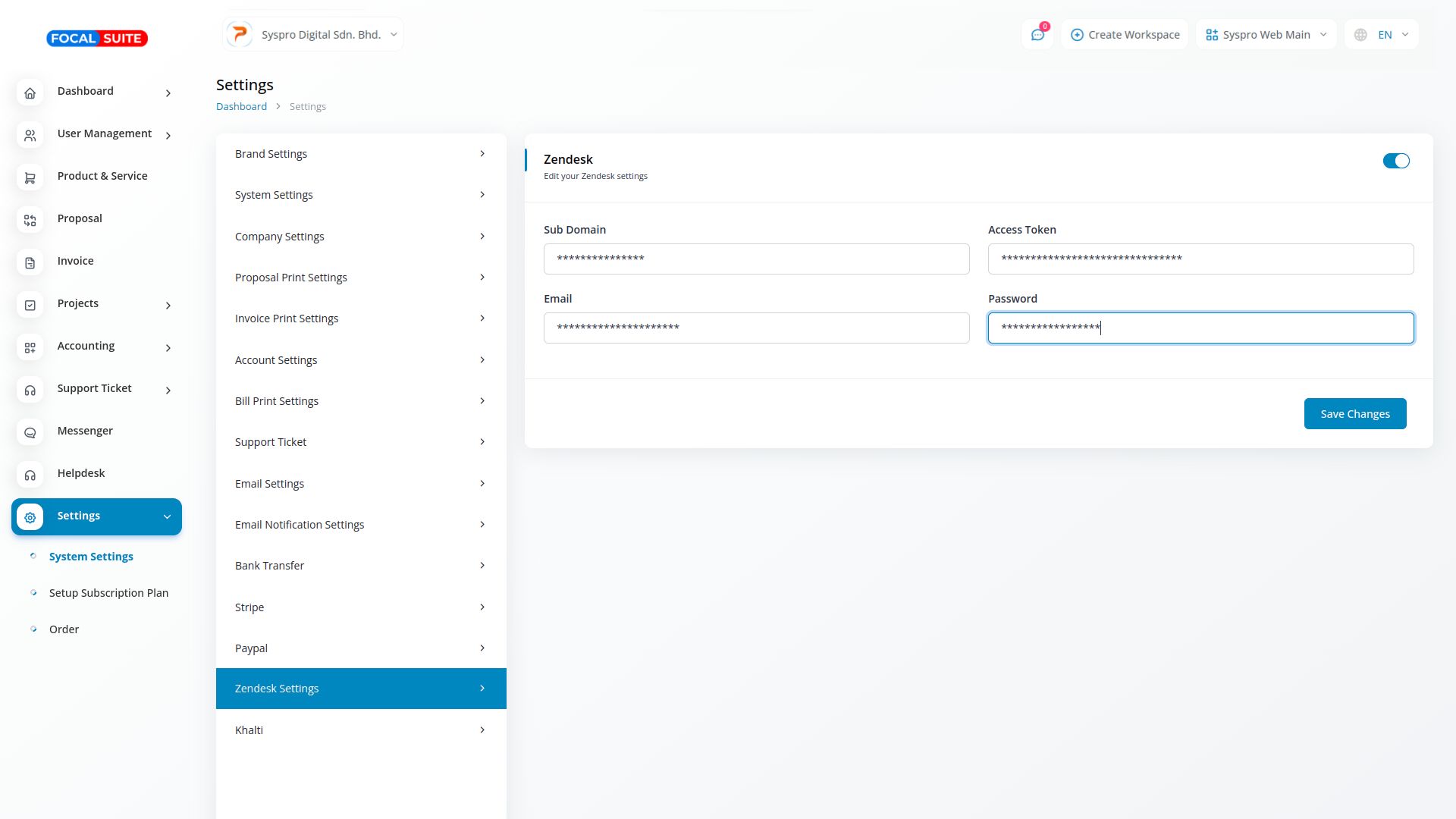 Follow this link to generate the subdomain key and access token: Zendesk API.
Follow this link to generate the subdomain key and access token: Zendesk API.
- Synchronize with Zendesk:
- Navigate to the support ticket module to synchronize your support tickets with Zendesk.
- There are three places where you can initiate synchronization:
- Ticket Page: Click the Zendesk button at the top to start synchronization.
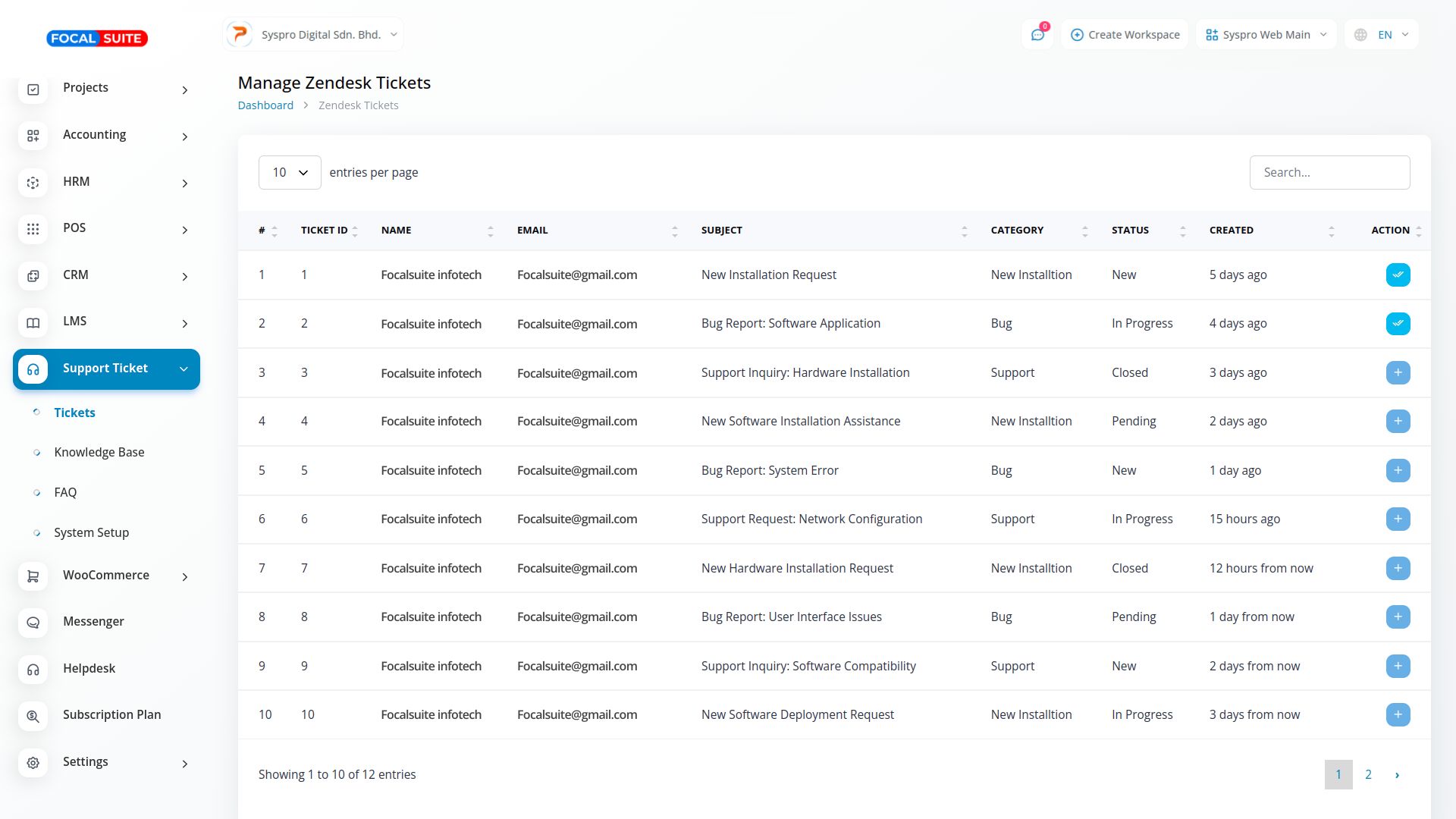
- Knowledge Base Page: Click the Zendesk button provided to synchronize.
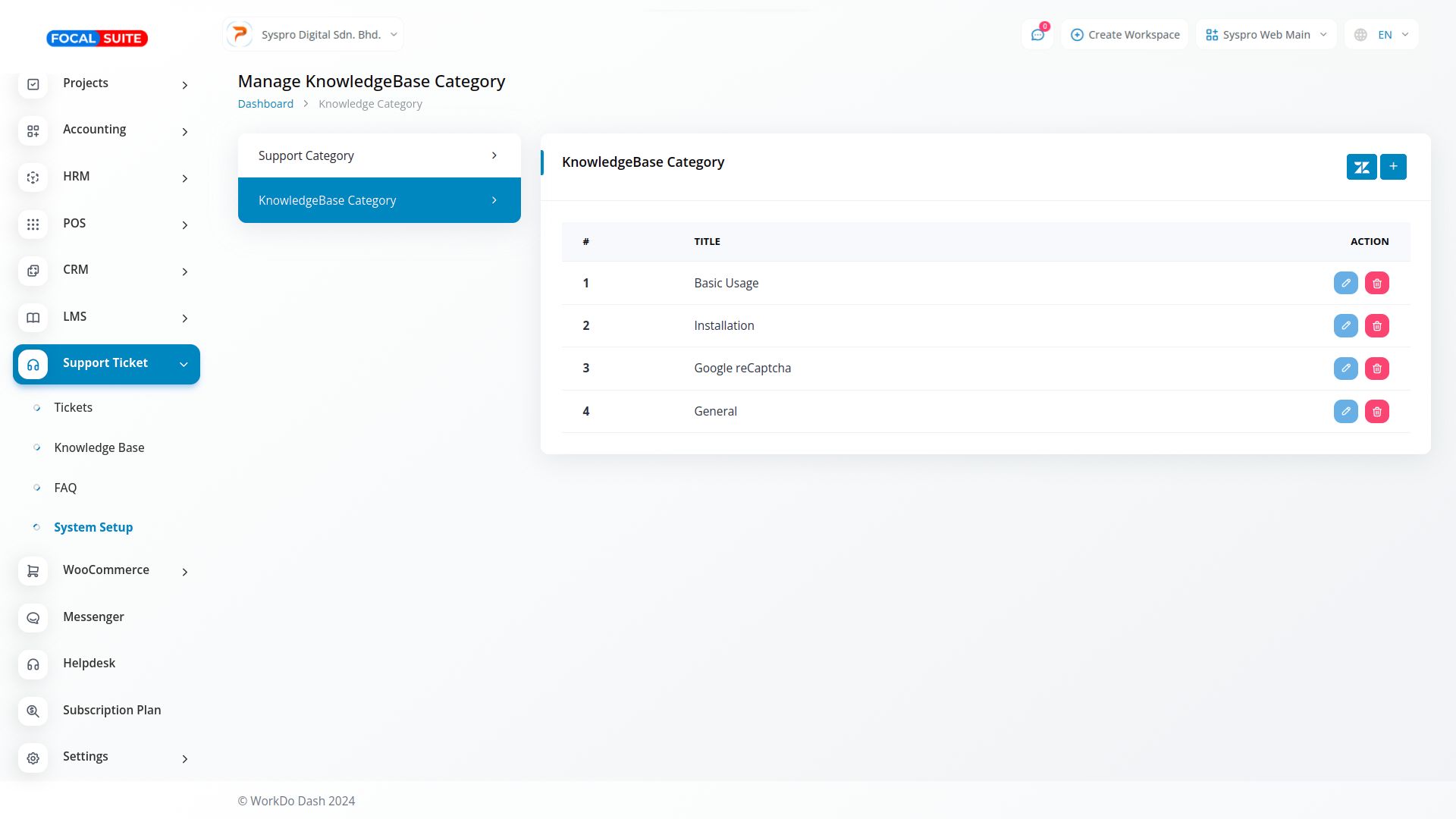
- System Setup Page: Within the knowledge base category, click the Zendesk button to synchronize your tickets seamlessly.
- Ticket Page: Click the Zendesk button at the top to start synchronization.
So, this is how you can integrate and use the Zendesk Add-On within Focal Suite by following these steps.


