Introduction
Welcome to the comprehensive guide to the WooCommerce Module in Focal Suite. This guide will help you seamlessly integrate and manage your online store’s products and inventory with the WooCommerce platform. Follow these steps to set up and harness the full potential of the WooCommerce Module.
1. Accessing WooCommerce Integration
To start, access the Focal Suite admin panel. Navigate to the “WooCommerce” section, which serves as the gateway to connect your store with the WooCommerce ecosystem.
2. Retrieving WooCommerce Credentials
To enable integration, gather the following credentials from your WooCommerce store:
- Store URL
- Consumer Key
- Consumer Secret
These credentials are essential for establishing a secure connection between Focal Suite and WooCommerce.
3. Synchronization Process
3.1 Accessing WooCommerce Settings
Within the “WooCommerce” hub, locate the “Settings” option to begin the synchronization process.
3.2 Storing and Locating Credentials
Retrieve the Store URL, Consumer Key, and Consumer Secret from the WooCommerce Settings page. These tokens are crucial for integration.
3.3 Initiating Synchronization
With the credentials in hand, initiate synchronization to harmonize data flow between WooCommerce and Focal Suite.
3.4 Entering WooCommerce Credentials
Navigate to your WooCommerce dashboard and input the Store URL, Consumer Key, and Consumer Secret. These credentials authenticate the integration.
3.5 Authorizing Secure Data Exchange
Once credentials are recognized, a secure data exchange mechanism is established. This ensures that data flows securely between Focal Suite and WooCommerce.
4. Category Management
In the main category column, view category names, cover images, and actions to sync WooCommerce products with Focal Suite products.
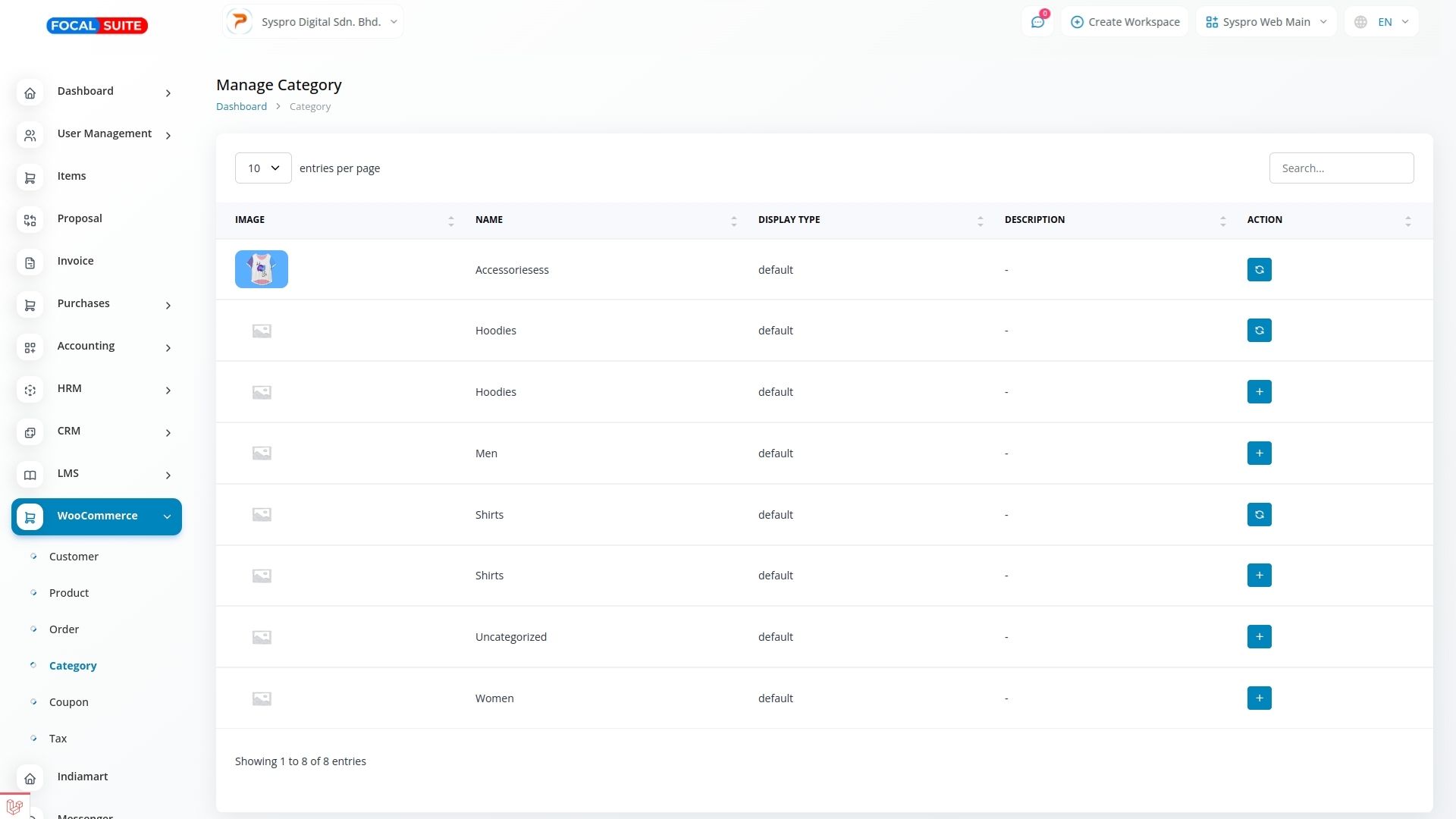
5. Product Management
Importing Products
The integration allows for the effortless migration of your product catalog from WooCommerce to Focal Suite, streamlining inventory management.
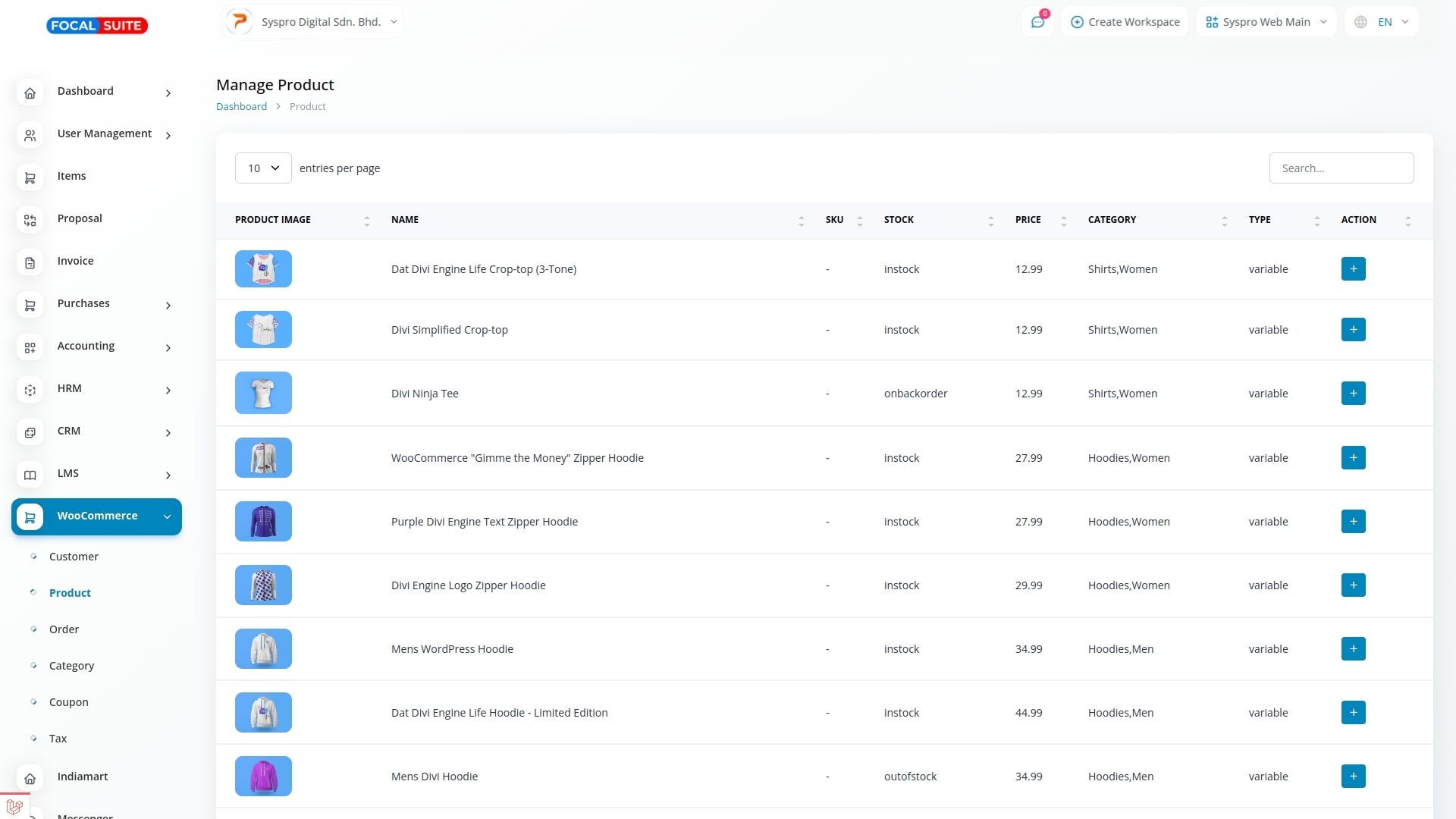
6. Customer Management
Explore the Customer Management feature to gain insights into customer personas, histories, and interactions, enhancing customer journeys.
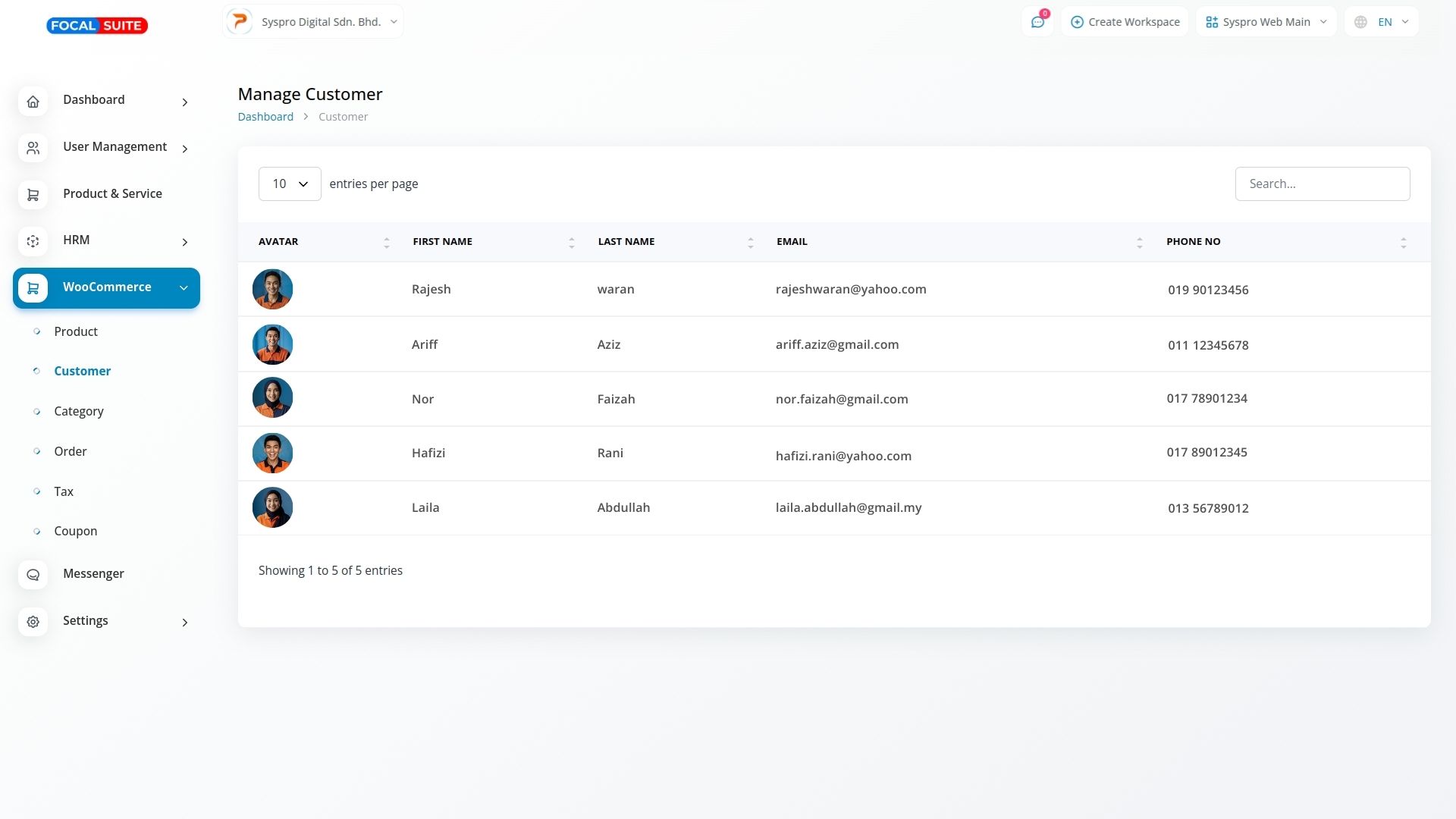
7. Coupon Management
Utilize the Coupon Management feature to create and manage promotions. Customize usage restrictions and time-bound discounts with ease.
Coupon Elements
- Name: The title of the coupon for identification.
- Code: A unique alphanumeric sequence customers use to redeem the discount.
- Discount: Specifies the type and amount of discount, either a percentage or fixed amount.
- Limit: Defines the number of times the coupon can be used.
- Expiry Date: The date when the coupon becomes invalid.
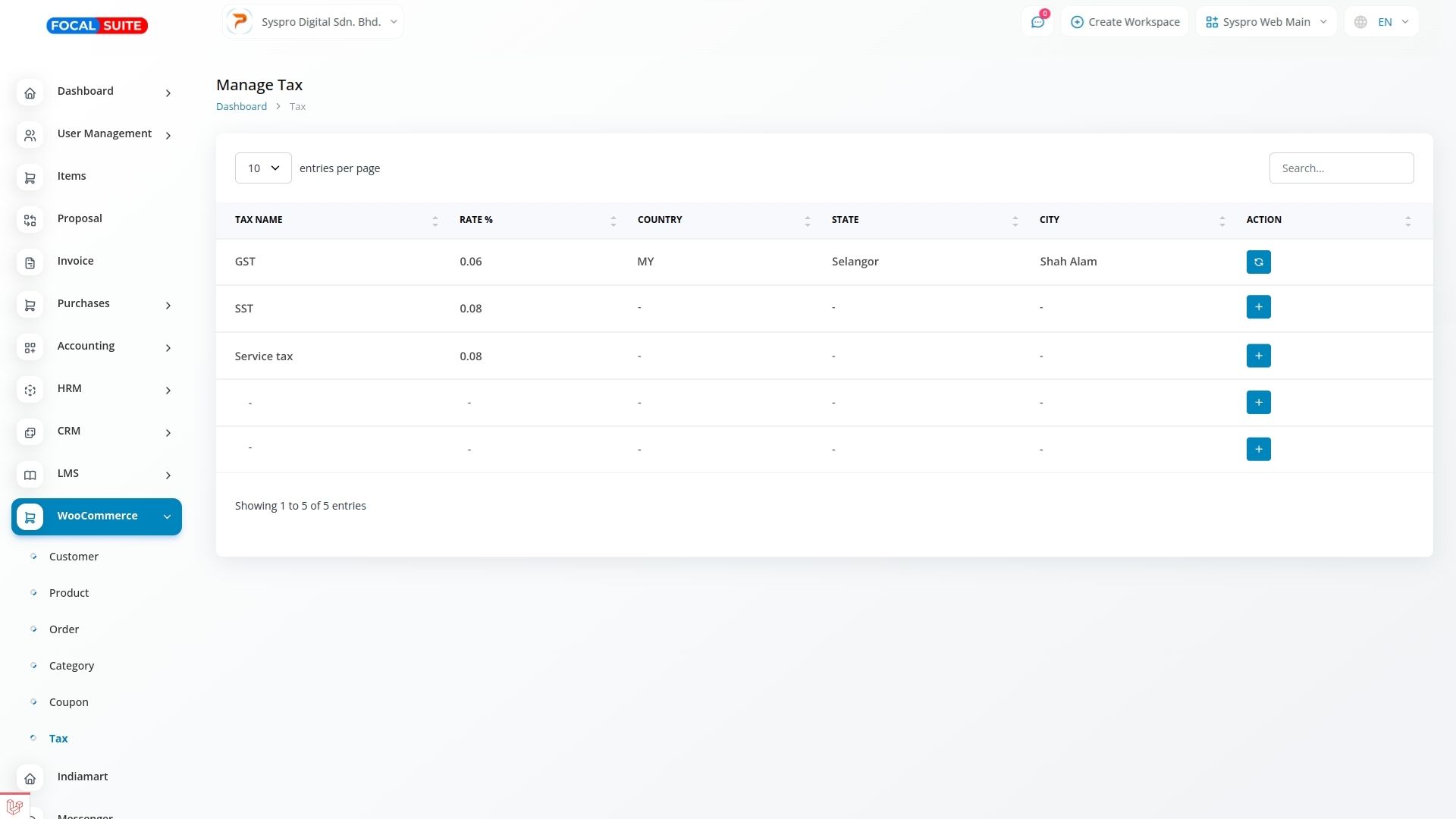
Synchronization Summary
To synchronize Focal Suite and WooCommerce:
- Access WooCommerce Settings.
- Retrieve and use Store URL, Consumer Key, and Consumer Secret.
- Initiate synchronization in Focal Suite to ensure secure data exchange and streamline e-commerce operations.
This WooCommerce Module provides a powerful combination of functionality and performance enhancement. By following the steps in this guide, you’ll successfully integrate WooCommerce with Focal Suite, manage inventory seamlessly, and improve the e-commerce experience.


