Introduction
The Restaurant Menu Module is a comprehensive tool designed to streamline the management and presentation of your restaurant’s menu. This module enables you to easily create, update, and organize your menu items, ensuring your offerings are always current and appealing to your customers. With features such as customizable categories, detailed item descriptions, pricing options, and visual enhancements, the Restaurant Menu Module helps you provide a seamless and engaging dining experience. This documentation will guide you through the setup, configuration, and utilization of the module, ensuring you can fully harness its capabilities to enhance your restaurant’s operations and customer satisfaction.
Add-On Purchase Steps
Once the super admin enables the add-on, admins can purchase and access the Restaurant Menu add-on by following these steps:
- Navigate to the “Subscription Plan” page.
- Click on the “Usage Plan” and find the Restaurant Menu add-on.
- Purchase the add-on.
How to Use the Restaurant Menu Add-On
- After purchasing the Restaurant Menu add-on, go to the sidebar and find the restaurant module.
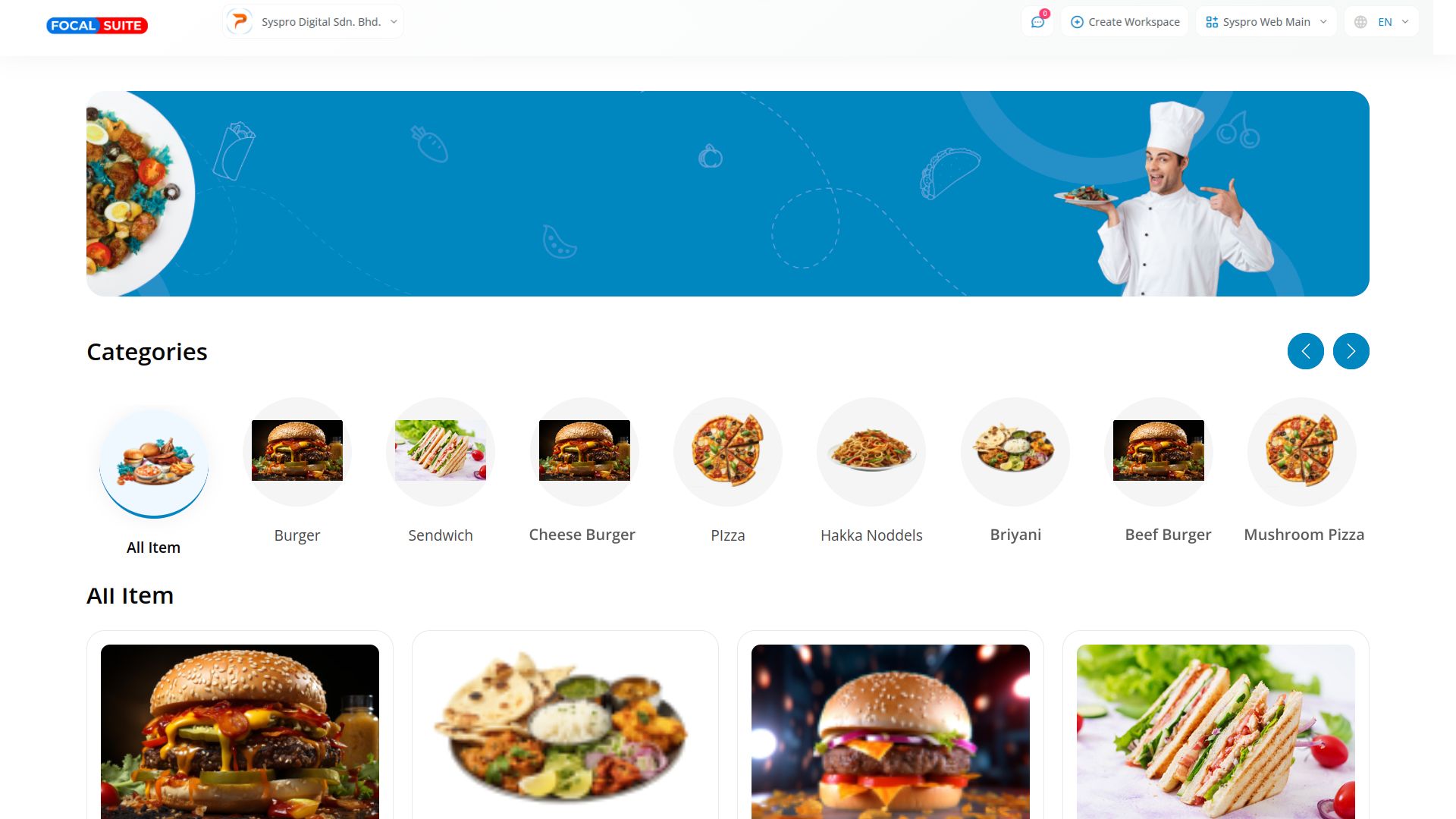
- You will see various pages; click on the dining table button.
- On that page, you will find a QR Code. Scan the QR Code to view quick orders.
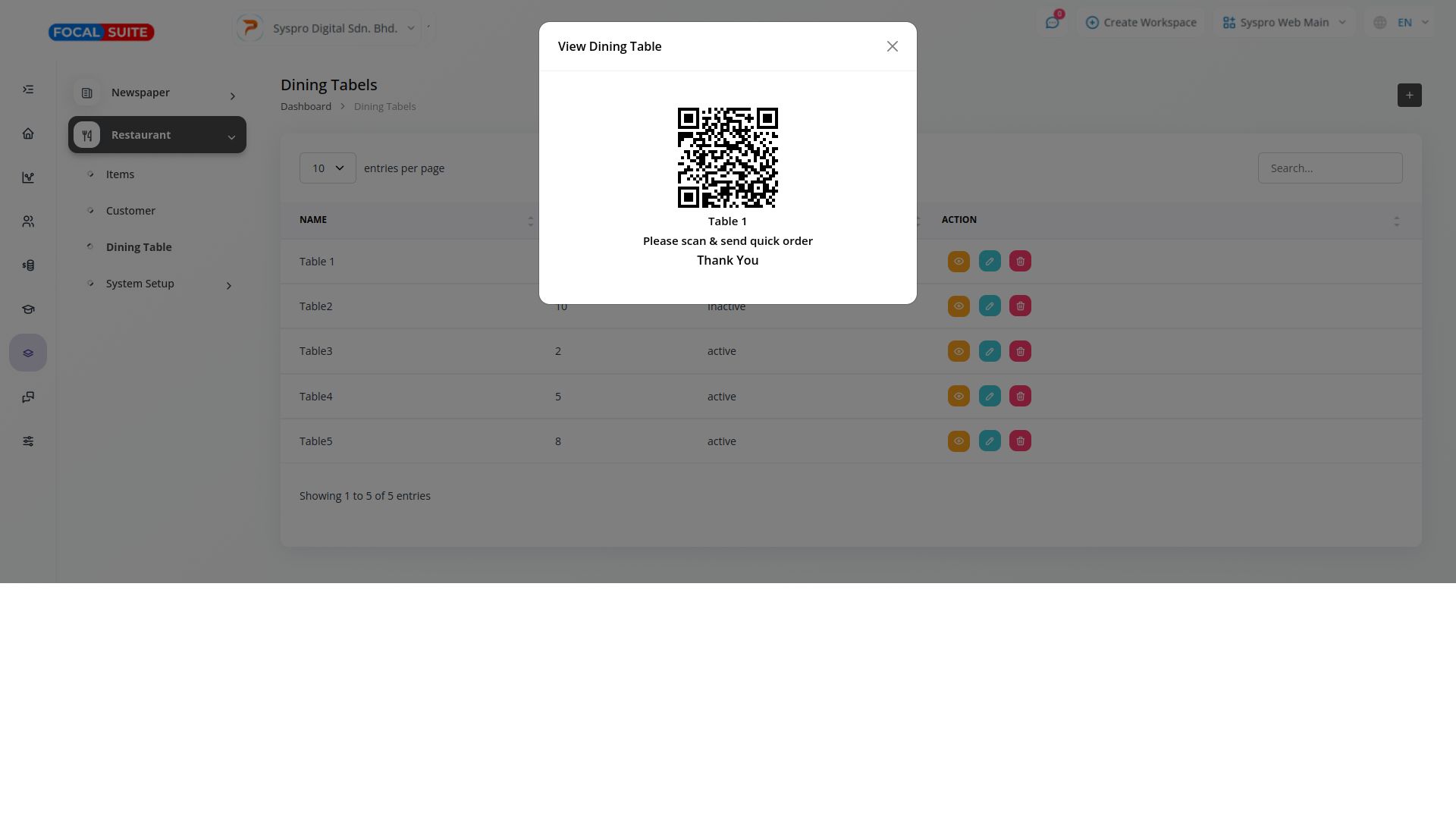
- To add more items to your restaurant menu, go to the system setup page and click on the item category button.
- You will see all existing item categories. To add new categories, click on the “+” button and add the category of your choice.
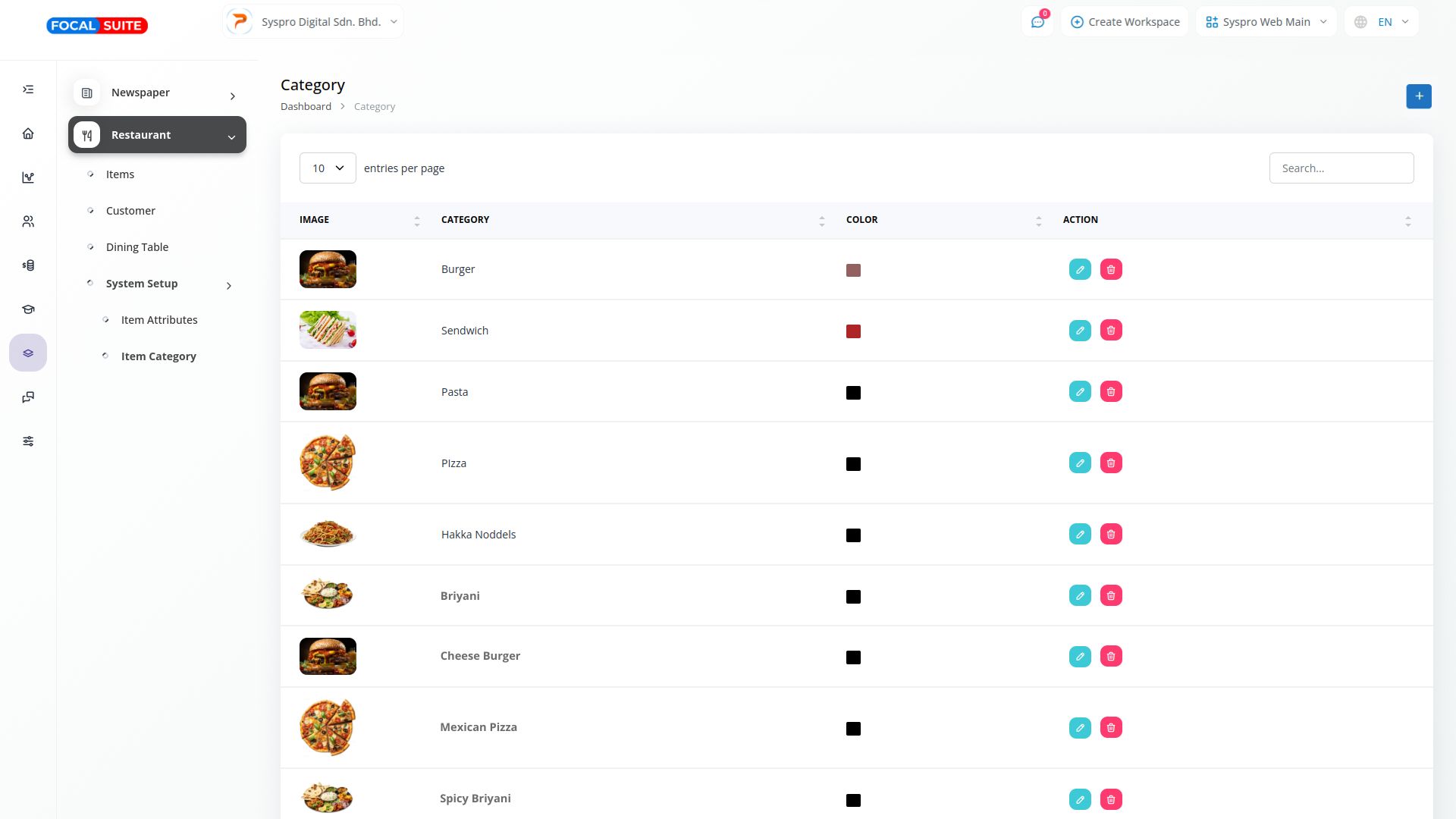
This is how you can use the Restaurant Menu Module and add new items to your menu easily


