Introduction
Integrating QuickBooks with Focal Suite revolutionizes financial management by providing a seamless experience in handling accounting and business operations. Through automated data synchronization, users eliminate manual entry tasks, ensuring accuracy and saving valuable time. This integration extends to various financial transactions, including invoicing and payment reconciliation, facilitating effortless maintenance of up-to-date and precise financial records. Moreover, QuickBooks integration enhances visibility and transparency, offering real-time insights into key financial metrics like revenue, expenses, and cash flow. With easy synchronization of invoices and charts of accounts between Focal Suite and QuickBooks, businesses can efficiently manage their finances, make informed decisions, and drive growth effectively.
Add-on Purchase Steps
- Navigate to the “Subscription Plan” page and select the relevant “Usage Plan.”
- Locate the QuickBooks Add-On and complete the purchase process.
How to Use the QuickBooks Add-On
- Access System Settings:
- Go to the settings page and click on “System Settings.”
- Configure QuickBooks Integration:
- Find the QuickBooks add-on within the system settings.
- Select the QuickBooks mode by choosing between “Sandbox” and “Live.”
- Use the provided options to enable or disable the QuickBooks integration.
- Generate the access token using the appropriate button.
- Enter Credentials:
- Input the required credentials, including:
- QuickBooks Webhook Link
- Client ID
- Client Secret Key
- QuickBooks Company ID
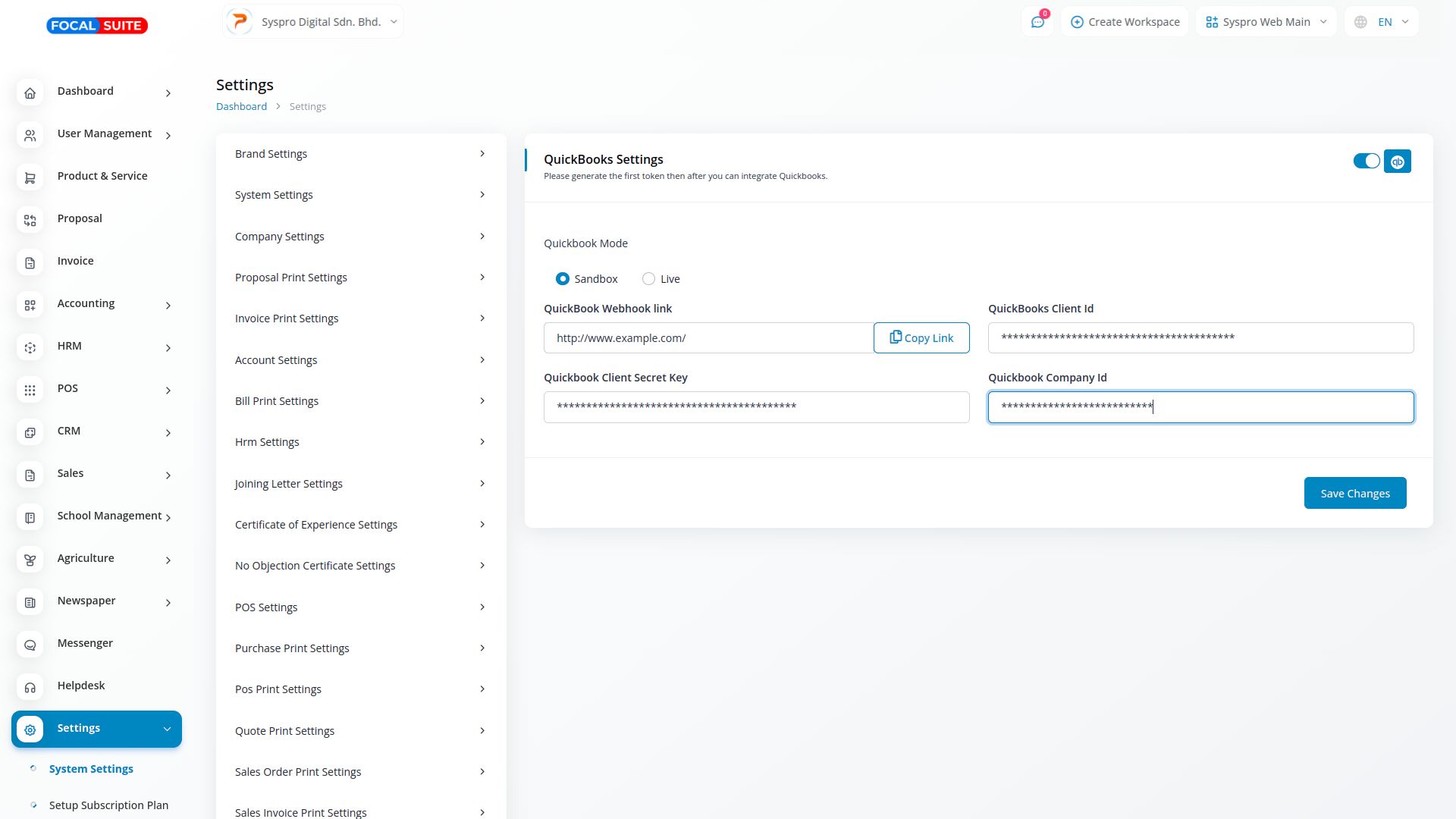
- Input the required credentials, including:
- Sync Data:
- After entering these credentials, go to the QuickBooks dashboard, log in with your ID, and you will see that all invoices created in Focal Suite will be visible on the QuickBooks Dashboard.
By following these steps, you can seamlessly integrate and utilize the QuickBooks add-on with Focal Suite, streamlining your financial management and enhancing overall efficiency.


