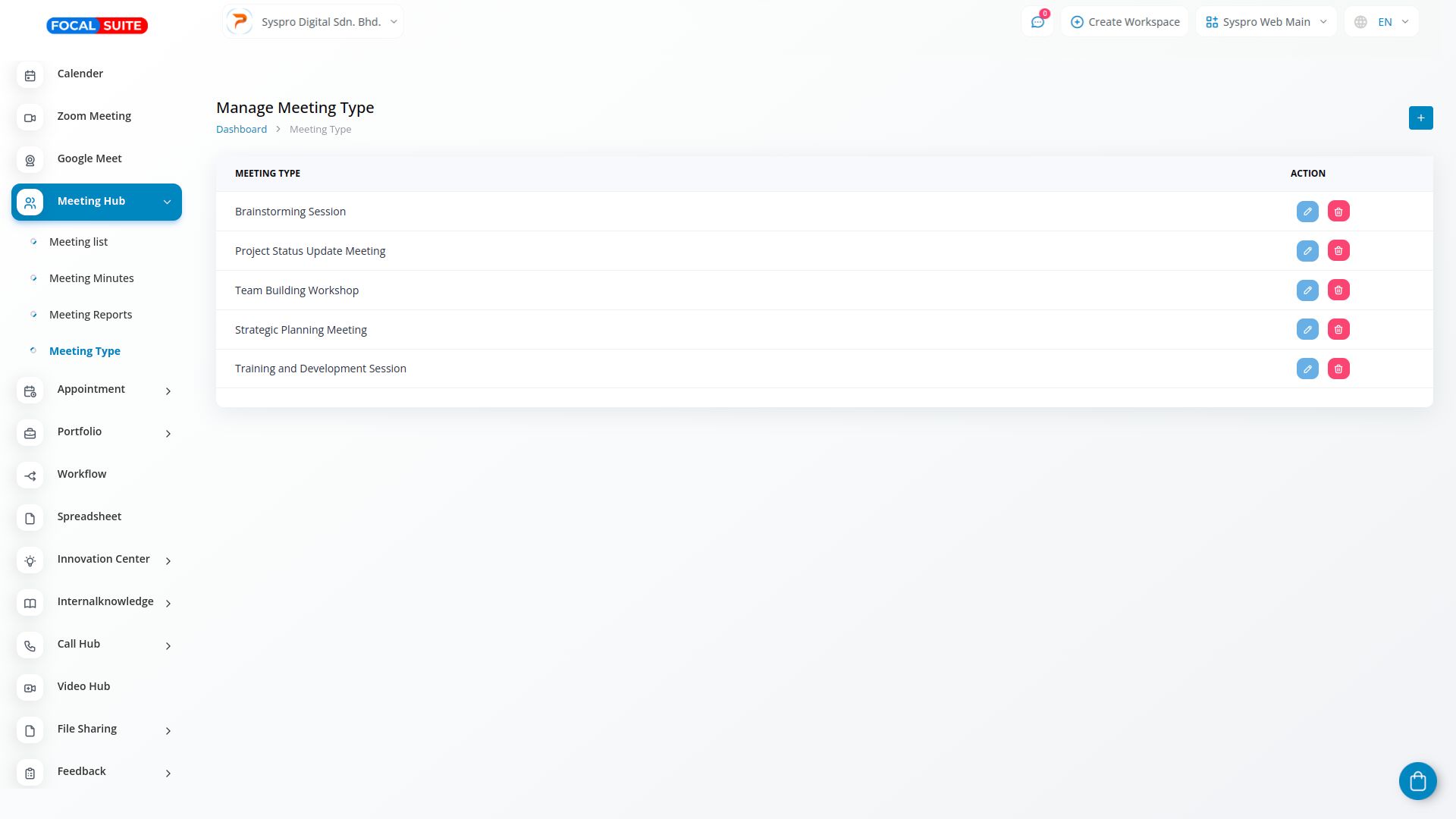Introduction
Welcome to the Meeting Hub Add-on, a powerful tool designed to enhance how you manage meetings within your organization. This solution provides intuitive features to simplify every aspect of your meeting process. With a centralized repository, you can easily track meeting details, attendees, agendas, and related documents, ensuring efficient scheduling and access.
The Meeting Hub also makes managing meeting minutes straightforward with a user-friendly interface for recording discussions, decisions, and action items. Automated workflows and controls increase productivity by reducing manual tasks. Additionally, the reporting feature offers valuable data and analysis, helping you make informed decisions and follow up effectively on tasks and outcomes. You can categorize meetings by type to improve organization and management, making the Meeting Hub Add-on an essential tool for optimizing your meeting experience and boosting collaboration within your organization.
Add-on Setting Steps
After the super admin enables the add-on, admins can purchase it and gain access by following these steps:
- Go to the “Subscription Plan” page.
- Click on the “Usage Plan” and find the Meeting Hub add-on.
- Purchase the add-on.
How to Use the Meeting Hub Add-on
Accessing the Meeting Hub
- After purchasing the add-on, go to the sidebar and locate the Meeting Hub add-on.
Meeting List
- View your meetings, including details such as module, contact, meeting type, subject, and location.
- Check meeting minutes using the action column.
- Create new meetings by clicking the “+” button and adding the required details.
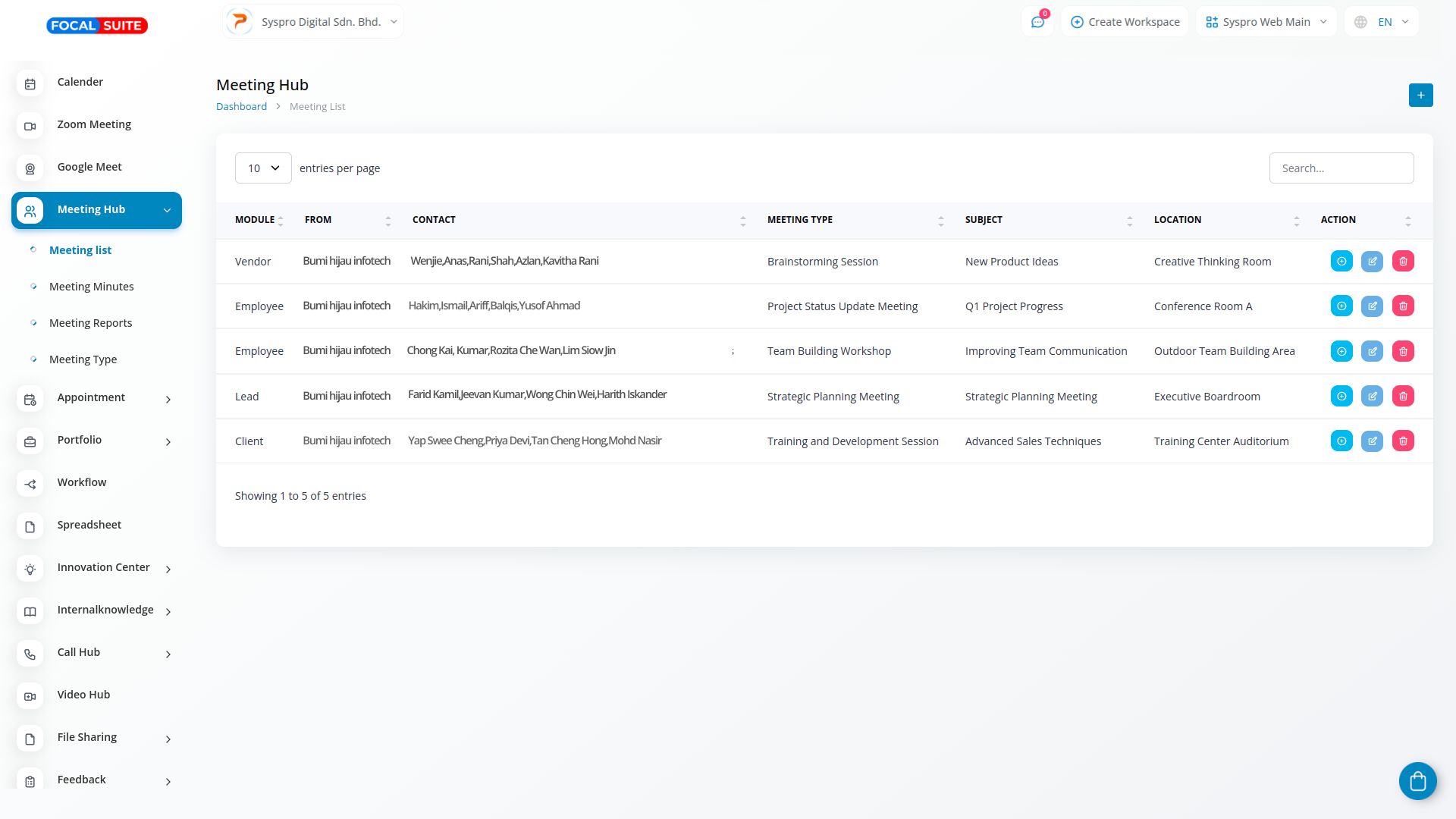
Meeting Minutes
- Track meeting minutes for each meeting, including details like module name, contact, meeting type, start time, end time, duration, and priority.
- Use the action column to view or delete meeting minutes. Click “View” to see details such as general information, meeting descriptions, attachments, comments, notes, and tasks.
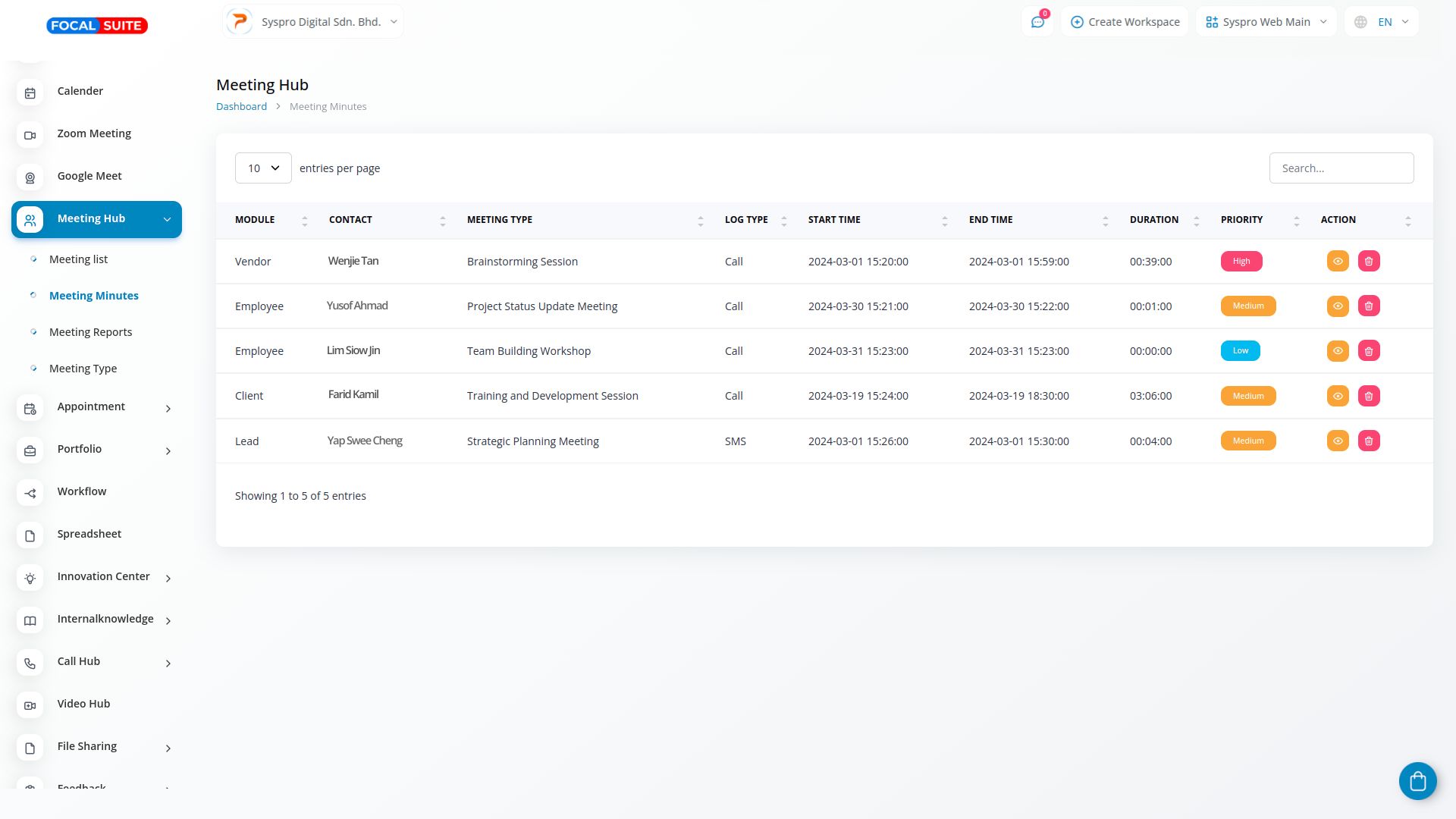
Meeting Reports
- View graphs of monthly meeting reports and search by specific months.
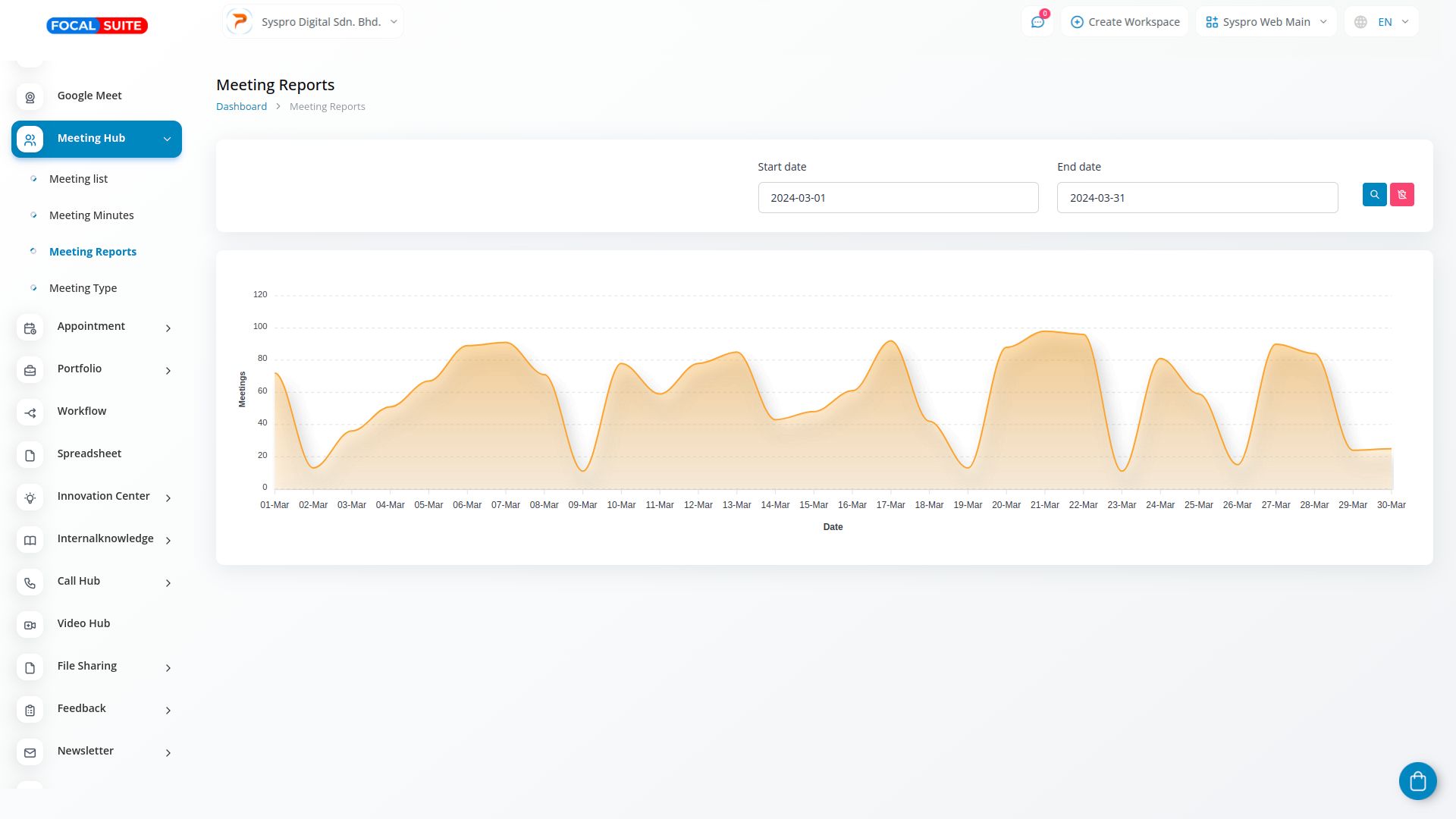
Meeting Types
- See the list of meeting types and create new ones by clicking the “+” button.