Introduction
HubSpot is a comprehensive customer platform that empowers growing businesses to deliver outstanding customer experiences. It offers an integrated suite of tools that seamlessly work together to prioritize customer relationships, provide customization options, and promote team collaboration through its Smart CRM. HubSpot’s ultimate goal is to assist businesses in creating delightful interactions with their customers.
One of the standout features of HubSpot CRM is its effortless data synchronization, which streamlines the sales process. This functionality ensures that your HubSpot data remains up-to-date and in sync, providing real-time and accurate information for your sales team. This synchronization boosts efficiency, encourages better collaboration, and accelerates data processing, all contributing to improved business productivity and success. HubSpot CRM simplifies data management with features like data tracking, sales automation, and pipeline visibility. It also facilitates seamless communication with prospects and integrates with other HubSpot tools, ensuring a holistic approach to sales data management, leading to increased conversions and revenue growth. Harness the power of seamless data synchronization with HubSpot CRM today to enhance your business operations.
Add-on Purchase Steps
- After the super admin enables the add-on, company admins can purchase it and gain access.
- Navigate to the “Subscription Plan” page.
- Click on the “Usage Plan” and find the HubSpot Add-On.
- Purchase the HubSpot Add-On.
How to Use the HubSpot Add-On
- Access the Add-On:
- Go to the settings, click on “System Settings,” find HubSpot, and enter the access token. You can obtain the access token from HubSpot’s CRM page.

- Go to the settings, click on “System Settings,” find HubSpot, and enter the access token. You can obtain the access token from HubSpot’s CRM page.
- Synchronize with Modules:
- After entering the access token, you will be able to synchronize the HubSpot Add-On with the Product and Service Module and the CRM Module on the deal page.
- Click on the HubSpot button located at the top right side of the page.
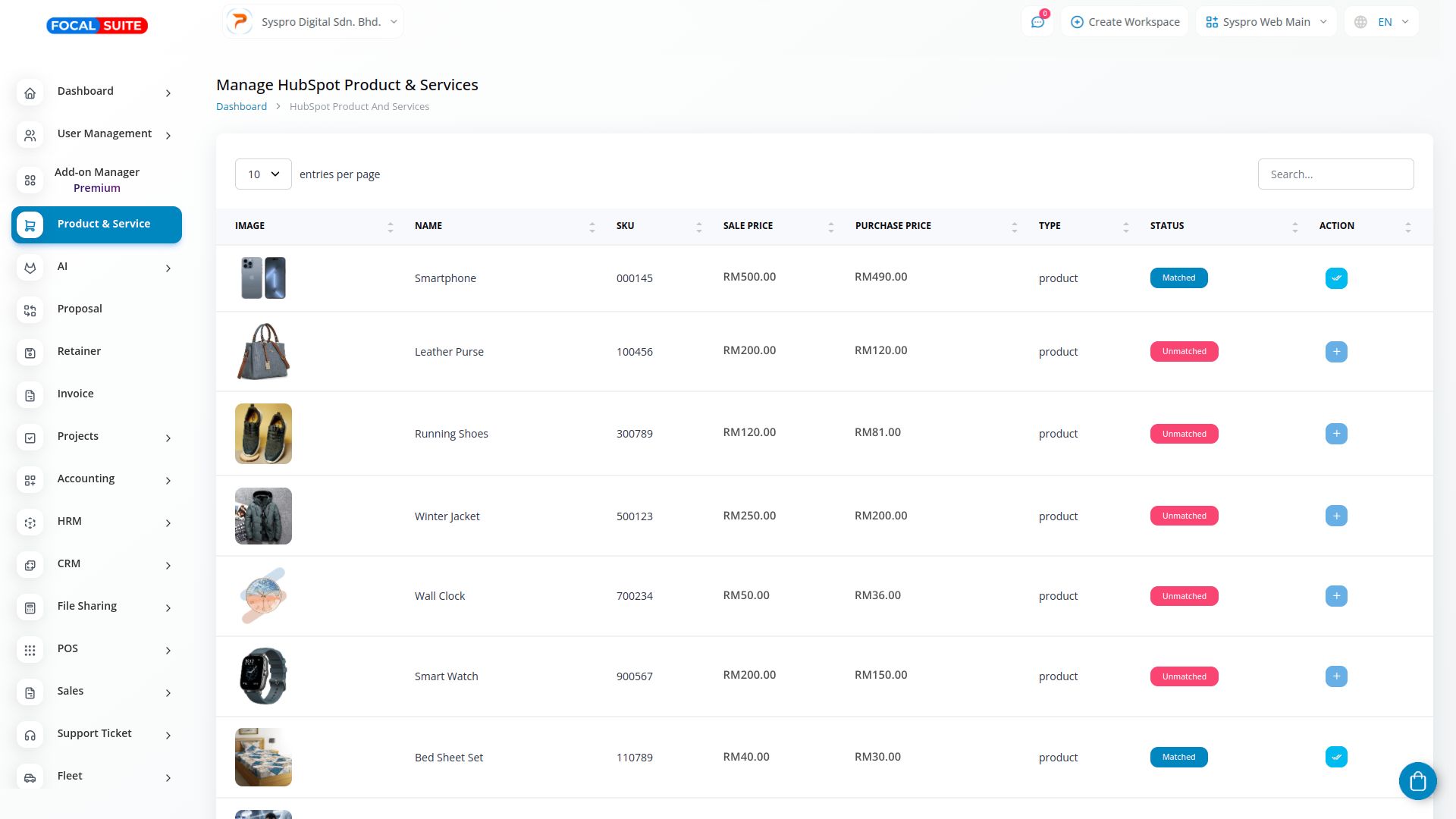
- Verify Synchronization:
- Once synchronized, all products and deals will be visible and matched with HubSpot on that page.
- If the status is unmatched, click on the action button to add the necessary details.
- Once you add all the required details, the status will be updated to matched.
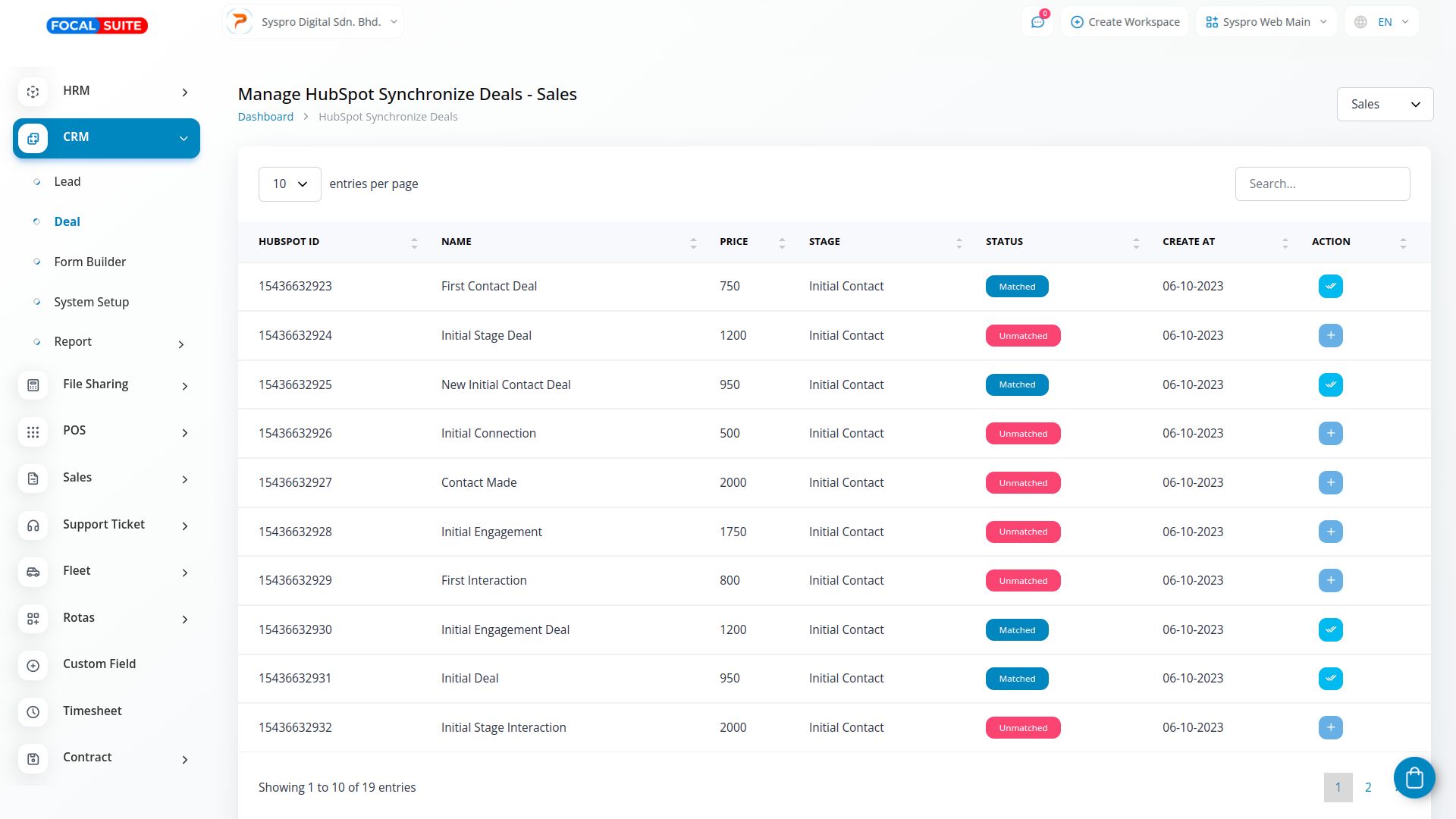
So, this is how you can integrate the HubSpot Add-On into Focal Suite by following these steps.


