Introduction
The Hospital Management System offers a user-friendly platform to simplify hospital operations, encompassing various functionalities such as doctor management, patient management, appointment scheduling, medication management, bed allocation, medical records maintenance, and system setup for seamless form submission. It maintains a comprehensive database of medical practitioners with essential details like specialization, experience, and consultation fees. Patient records are meticulously organized, capturing vital information such as medical history, contact details, and assigned doctors. The bed management feature optimizes bed allocation, allowing efficient assignment based on patient needs, with details including bed type, ward, admission and discharge dates, charges, and status. Overall, the system streamlines hospital processes, enhancing efficiency and ensuring effective patient care.
Add-on Purchase Steps
- Start by heading to the “subscription plan” page.
- Select the relevant “usage plan.”
- Locate the Hospital Management Add-On and complete the purchase process.
How to Use the Hospital Management Add-On
Once you complete the purchase process, go to the sidebar and find the Hospital Management Add-on.
You will see several pages:
- Doctors Page: View the list of doctors, including details such as names, email, contact numbers, specialization, gender, license number, and available actions.
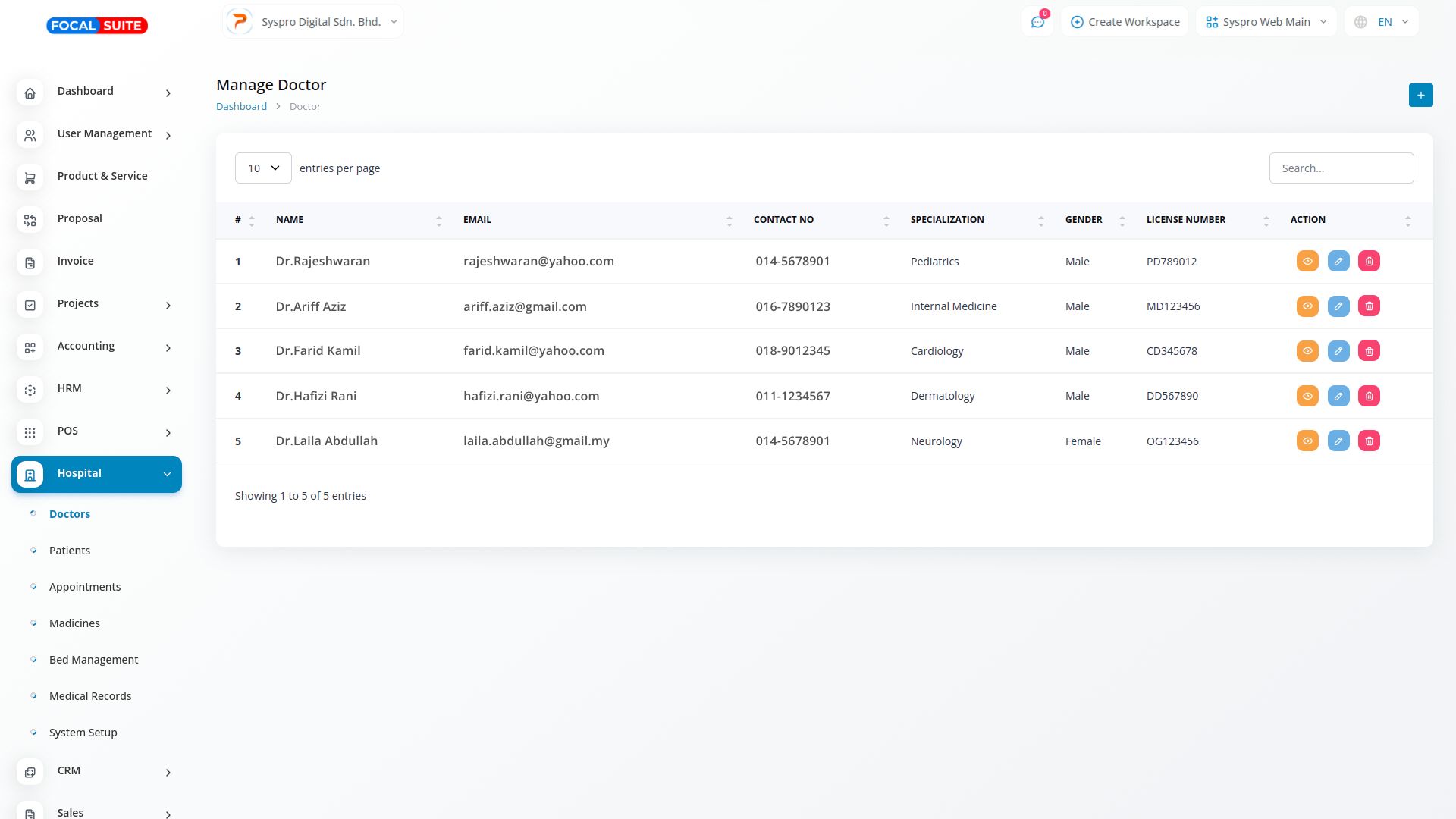
- Patients Page: Manage patient records by viewing their medical history and other details. You can also add new patients using the “+” button.
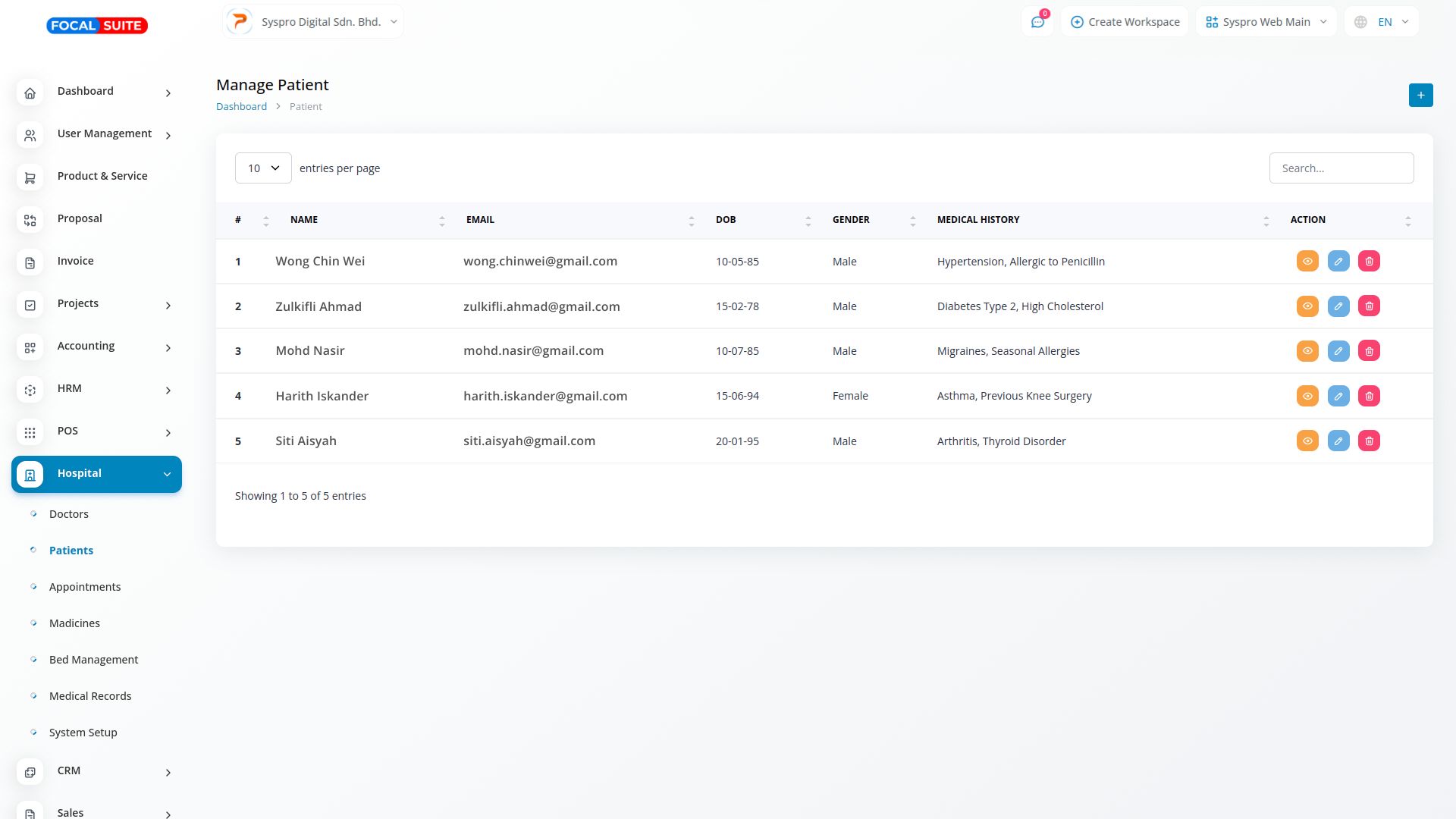
- Appointments Page: See the list of appointments, including patient names and doctors. Monitor appointment statuses (approved, pending, or rejected) and take actions as needed.
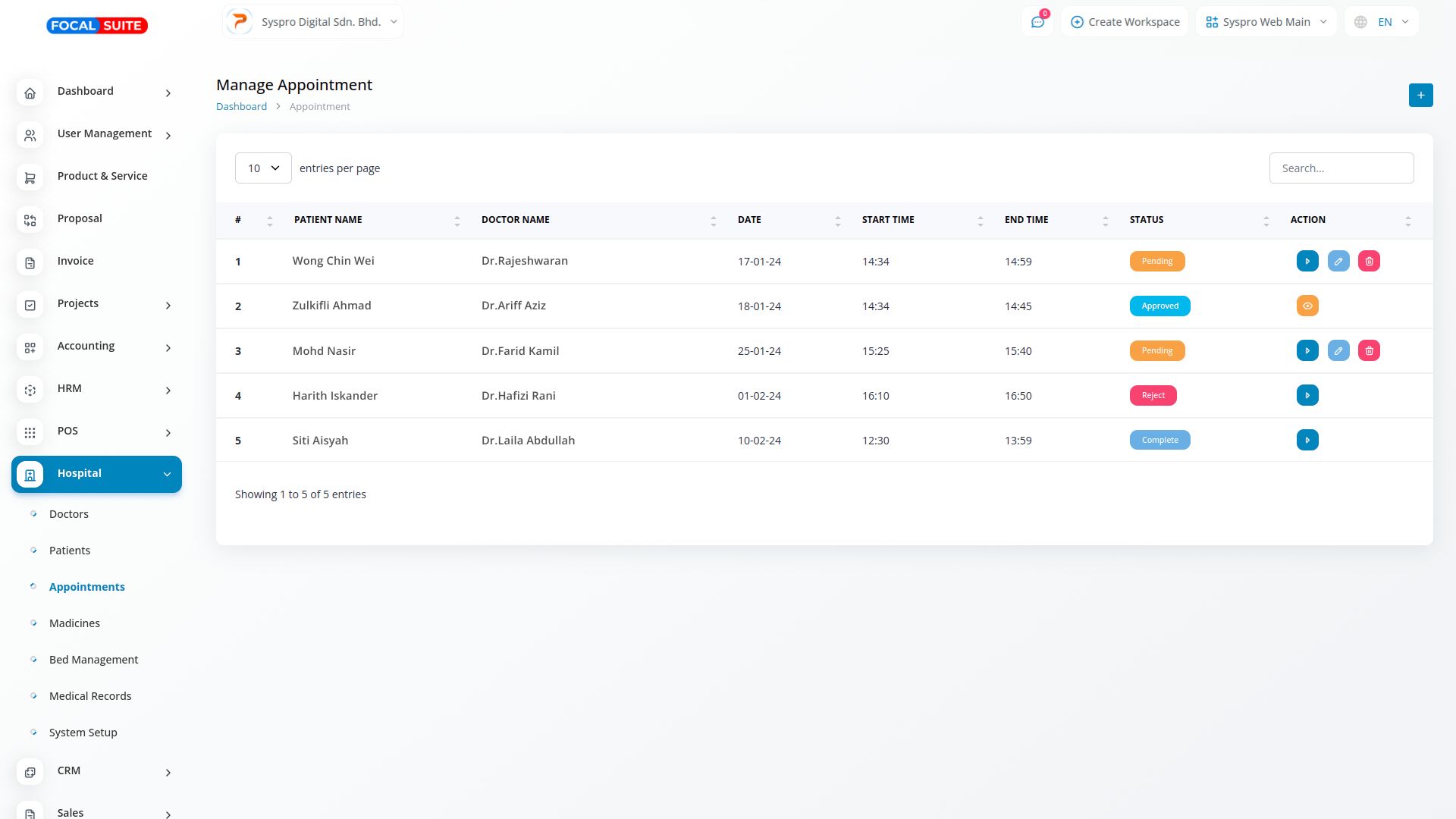
- Medicines Page: View details of medicines such as name, unit, manufacturer, expiration date, price per unit, category, quantity available, and actions. You can add new medicines using the “+” button.
- Bed Management Page: Review the number of occupied beds and details including bed number, patient name, bed type, ward, charges, admission and discharge dates, and status. Use the action column to view, edit, or delete bed details.
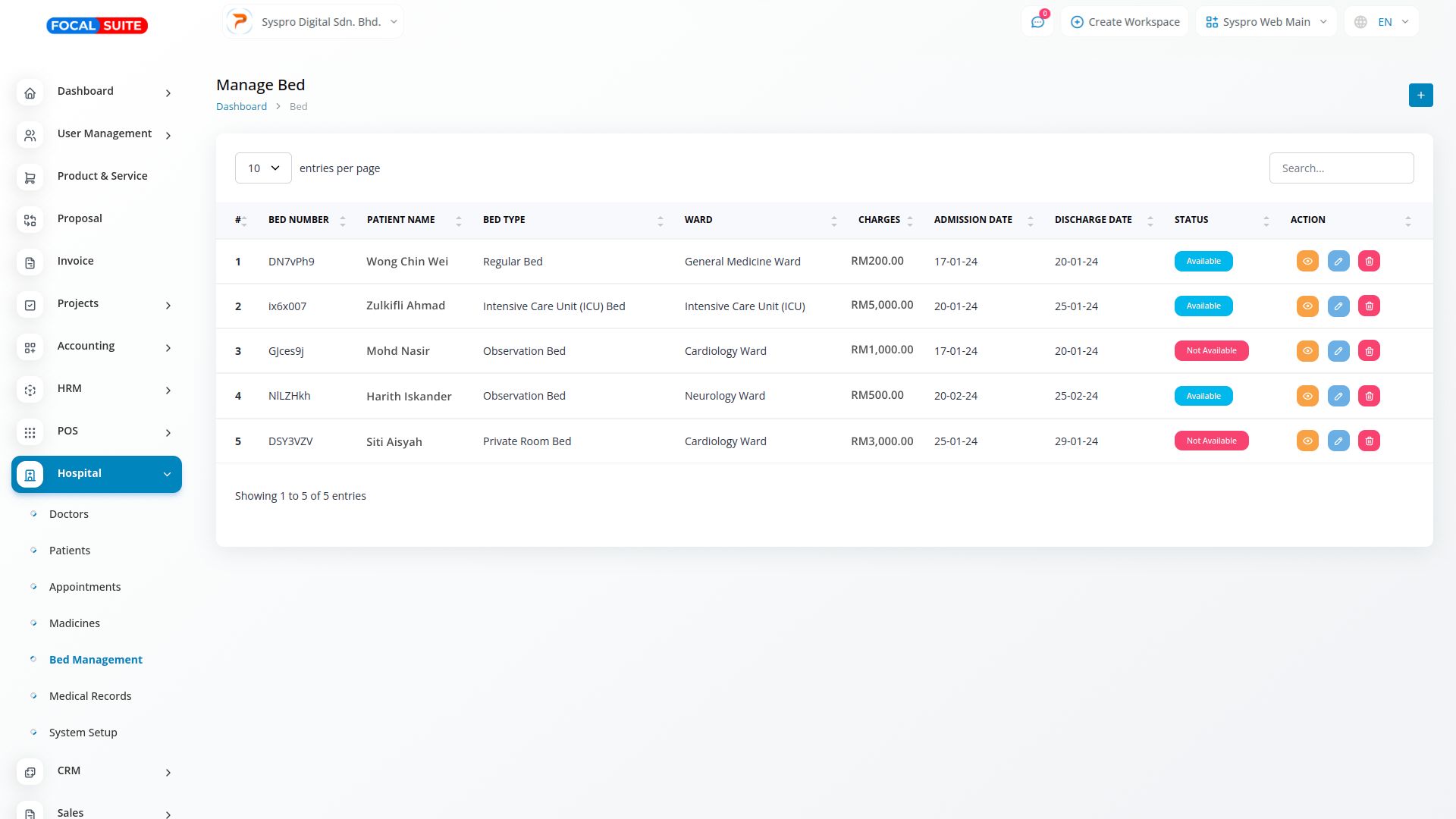
- Medical Records Page: Access and manage patient medical records. Add new records with the “+” button.
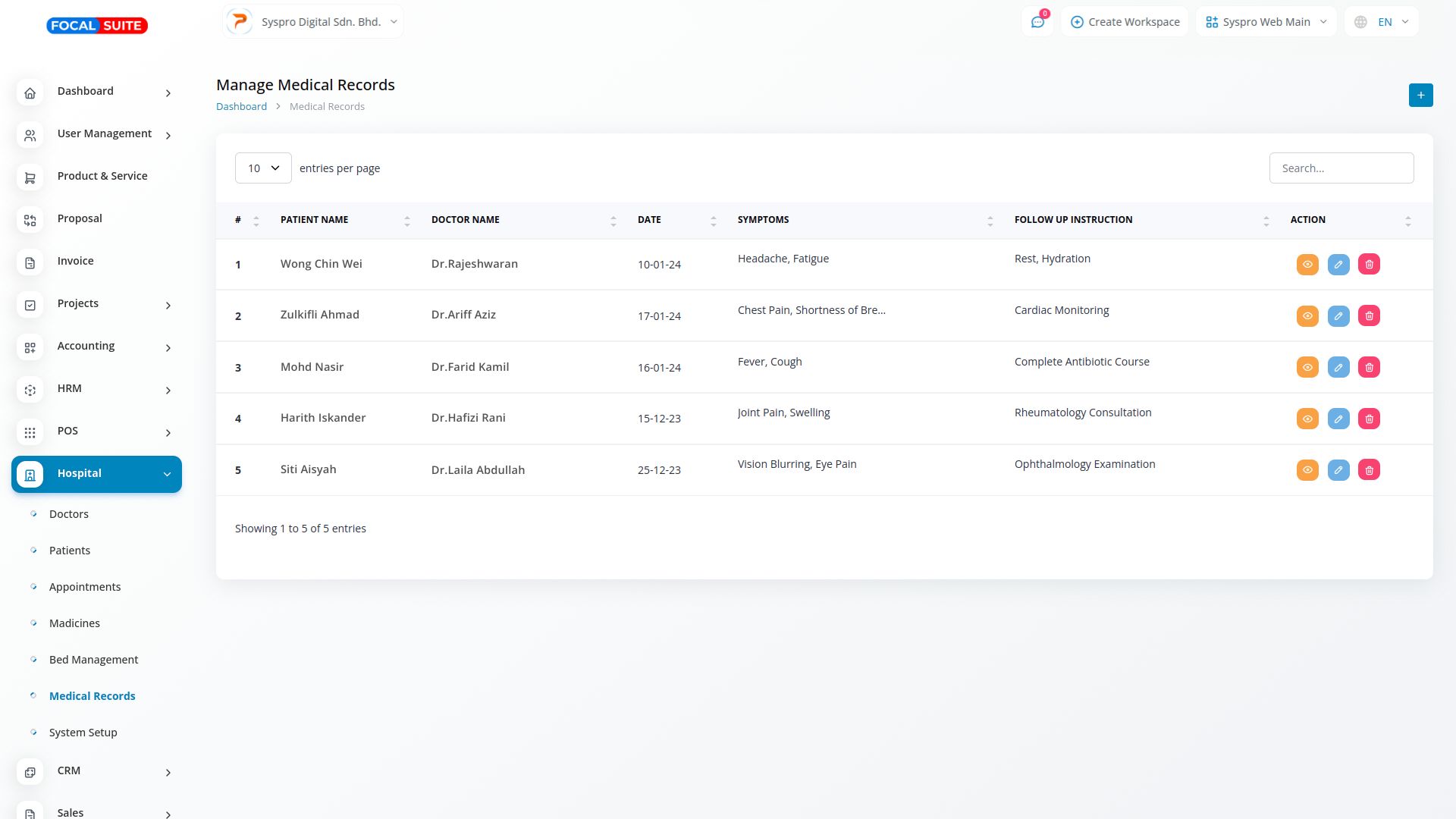
- System Setup Page: This page includes columns for adding and managing specializations, wards, medicine categories, and bed types.
So, this is how you can integrate and manage the Hospital Management module in Focal Suite with ease.


