Introduction
Introducing the Google Drive Integration for Focal Suite! This integration revolutionizes your file management experience by bringing your Google Drive files directly into the Focal Suite interface. Say goodbye to the hassle of switching between applications and dealing with downloads. With this integration, you can effortlessly access and edit various file types, from Word documents to Excel spreadsheets, text files, and images, all without the need to save files locally.
Our Settings Page for Google Drive Integration streamlines the setup process, allowing you to upload your Google Drive credentials JSON, choose submodules to enable, and enjoy instant access to your documents and files. Focal Suite enhances your Google Drive experience by providing visual grids, organized lists, and the ability to link Google Drive folders to submodules, facilitating enhanced collaboration and organization. Elevate your workflow with seamless access, effortless editing, and precision-driven integration – all within the intuitive Focal Suite platform. Try it now and discover a new level of productivity and efficiency.
Add-on Purchase Steps
- Start by heading to the “Subscription Plan” page and select the relevant “Usage Plan.”
- Locate the Google Drive Add-On and complete the purchase process.
How to Use the Google Drive Add-On
- Access the Add-On:
- Go to the settings page and click on “System Settings.”
- Within the system settings, find the Google Drive add-on.
- Choose a JSON file and upload it. To learn how to generate the JSON file, follow this link: Google Cloud Console.
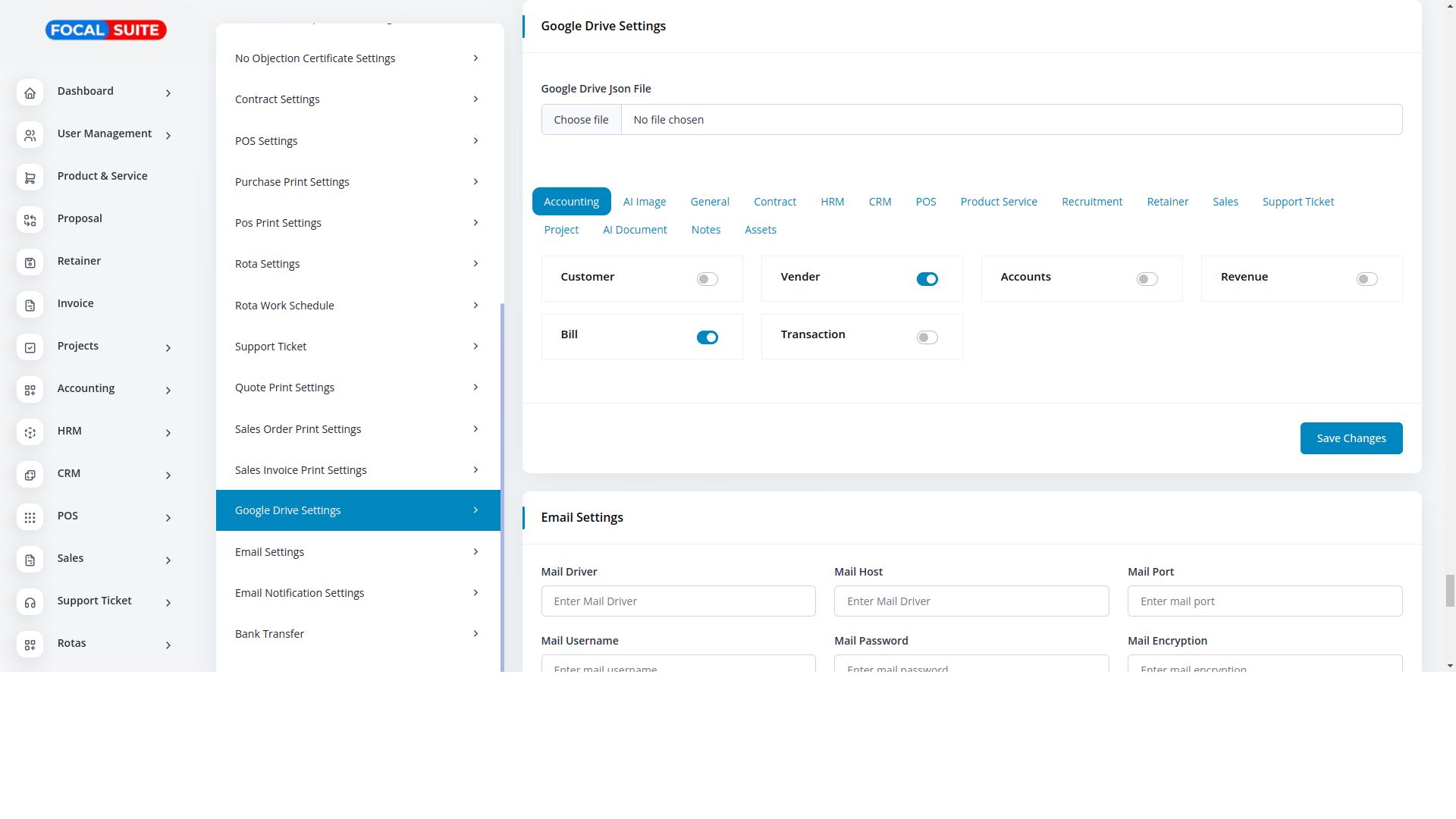
- Configure Modules:
- After uploading the JSON file, you will have the opportunity to enable or disable this setting for various modules. The list of modules includes:
- Accounting
- Customer
- Vendor
- Accounts
- Revenue
- Bill
- Transaction
- General
- Invoice
- Proposal
- Contract
- Contracts
- HRM
- Employee
- Payslip
- Event
- Leave
- Document
- CRM
- Lead
- Deal
- POS
- Warehouse
- Purchase
- POS Order
- Proposal Status Updated
- Create User
- Product and Service
- Products
- Recruitment
- Jobs
- Job Application
- Interview Schedule
- Retainer
- Retainers
- Sales
- Account
- Opportunities
- Sales Invoice
- Cases
- Sales Document
- Meeting
- Support Ticket
- Tickets
- Knowledge
- Project
- Projects
- Task
- Bug
- AI Document
- Documents
- Notes
- Notes
- Assets
- Assets
- Accounting
- After uploading the JSON file, you will have the opportunity to enable or disable this setting for various modules. The list of modules includes:
- Use the Integration:
- Once you choose the module and enable the settings, you will see the “Google Drive” button on the module page that you have enabled.
- Click the button to upload files by clicking on the “+” button, and delete files from the list of files you’ve already uploaded.
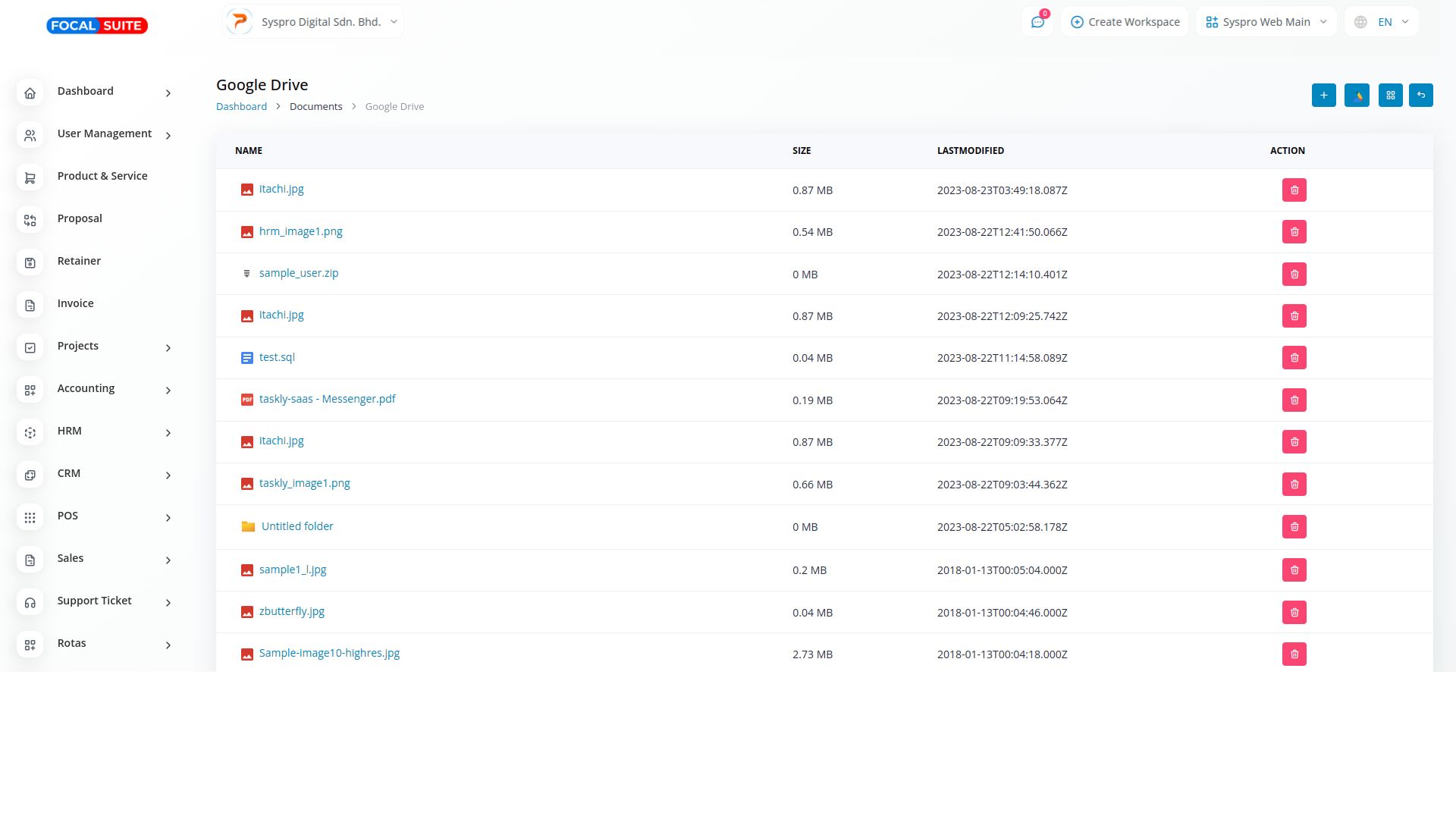
So, this is how you can integrate and use the Google Drive Add-On within Focal Suite.


