Introduction
Google Authentication, also known as two-step verification (2FA), is a security measure used to confirm a user’s identity when accessing online accounts, such as in Focal Suite. It requires users to provide a unique code generated by the Google Authenticator app, in addition to their password. This added layer of security ensures that the person attempting to log in is indeed the legitimate account owner. Google Authenticator employs Time-based One Time Password (TOTP) and HMAC-based One Time Password (HOTP) methods to generate temporary, one-time-use codes, enhancing the overall security of the authentication process.
How to Set Up Google Authentication in Focal Suite
- Log in to your Focal Suite account and navigate to the security settings.
- Generate a unique secret key for Google Authentication.
- Install the “Google Authentication App” from your device’s app store (App Store for iOS or Google Play Store for Android).
- Open the Google Authentication App on your mobile device.
- Scan the QR code provided in your Focal Suite settings using the Google Authenticator app.
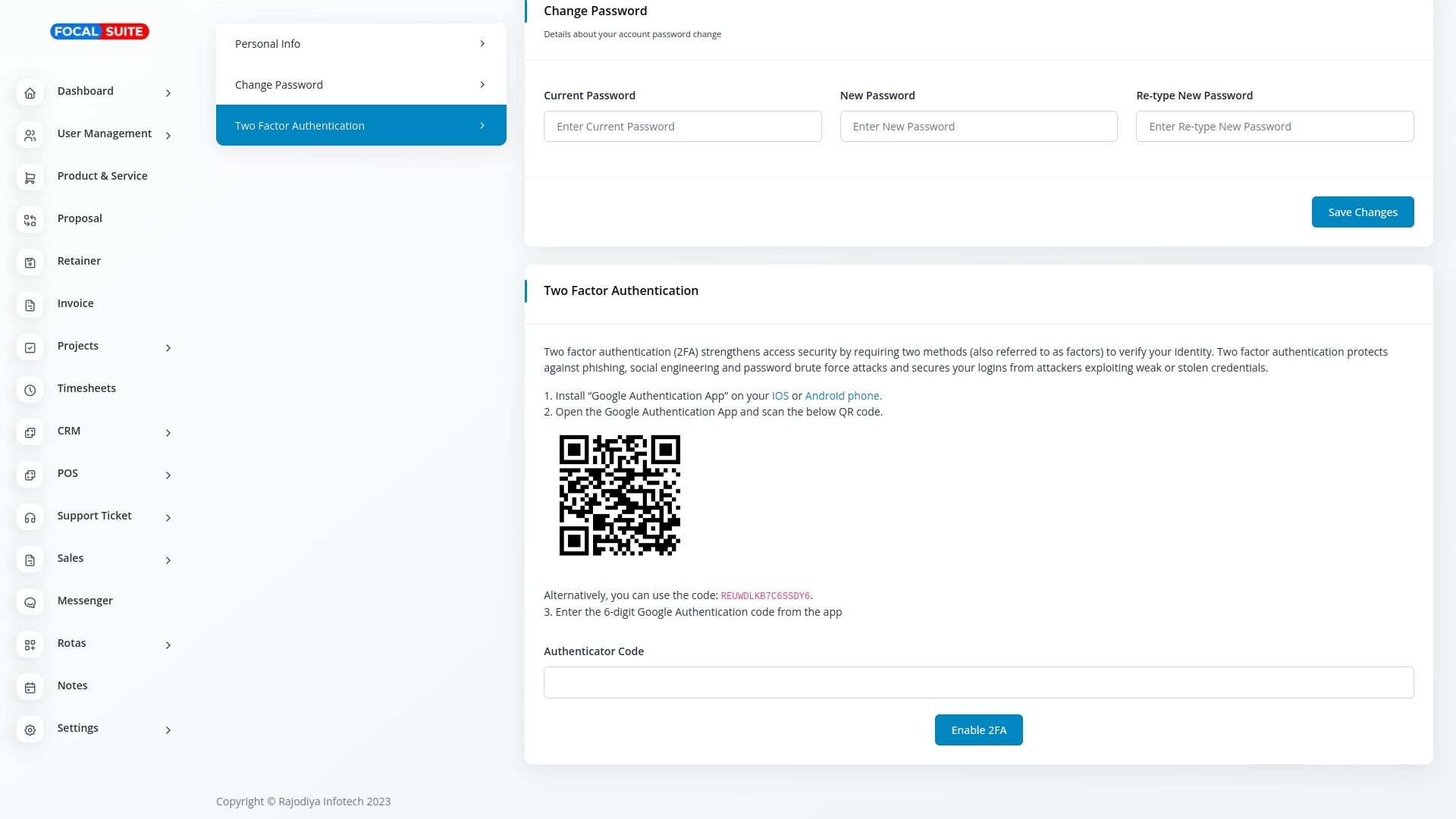
- Enter the 6-digit Google Authentication code generated by the app.
- Click on the option to “Enable 2FA” or “Activate Two-Step Verification” in your Focal Suite account settings.
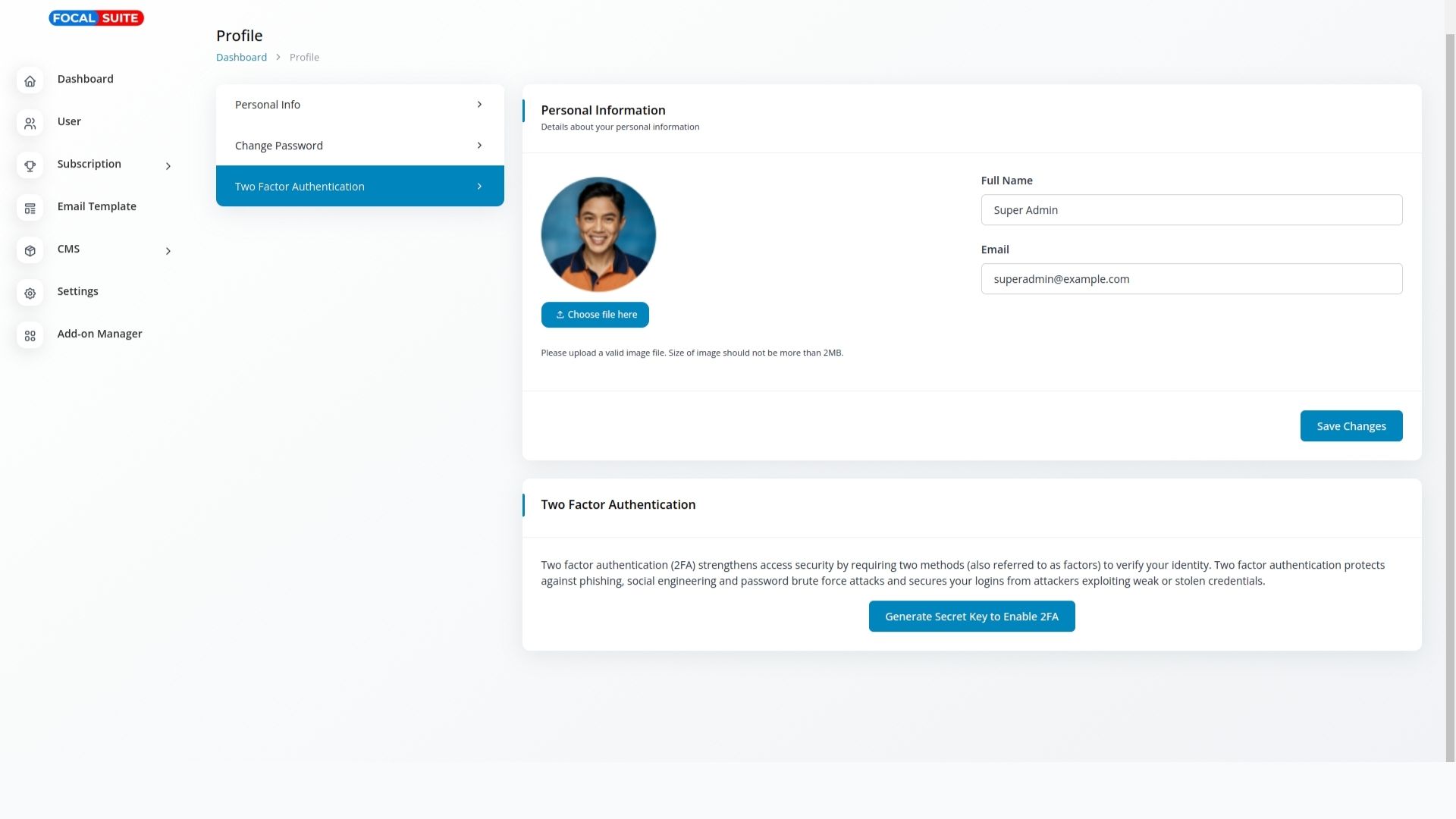
By following these steps, you’ll successfully set up Google Authentication for your Focal Suite account, enhancing its security through two-factor authentication.


