Introduction
The Form Builder is a versatile tool designed to simplify the creation of customized forms for websites and applications. Its user-friendly interface allows users to easily drag and drop elements such as Text, Email, Date Pickers, and Numeric Inputs to create forms that align with their branding and design preferences. Ideal for generating leads and managing essential forms, Form Builder supports a range of field types, including Text, Email, Numeric, Date, and Description fields.
Publishing your form is straightforward with Form Builder. After designing your form, a single click on the “Publish” button generates a shareable link or embed code, making integration into your website or application effortless. This process ensures that your forms are instantly accessible, simplifying data collection, feedback, and inquiries. Form Builder streamlines the sharing and implementation of personalized forms, enabling efficient engagement with your audience.
Add-On Purchase Steps
To purchase and access the Form Builder Add-On:
- Purchase the Add-On
- Navigate to the “Subscription Plan” page.
- Select the relevant “Usage Plan.”
- Purchase the Form Builder Add-On.
How to Use the Form Builder Add-On
After purchasing the Form Builder Add-On, follow these steps to utilize it:
- Access the Add-On
- Go to the CRM module and click on the Form Builder button.
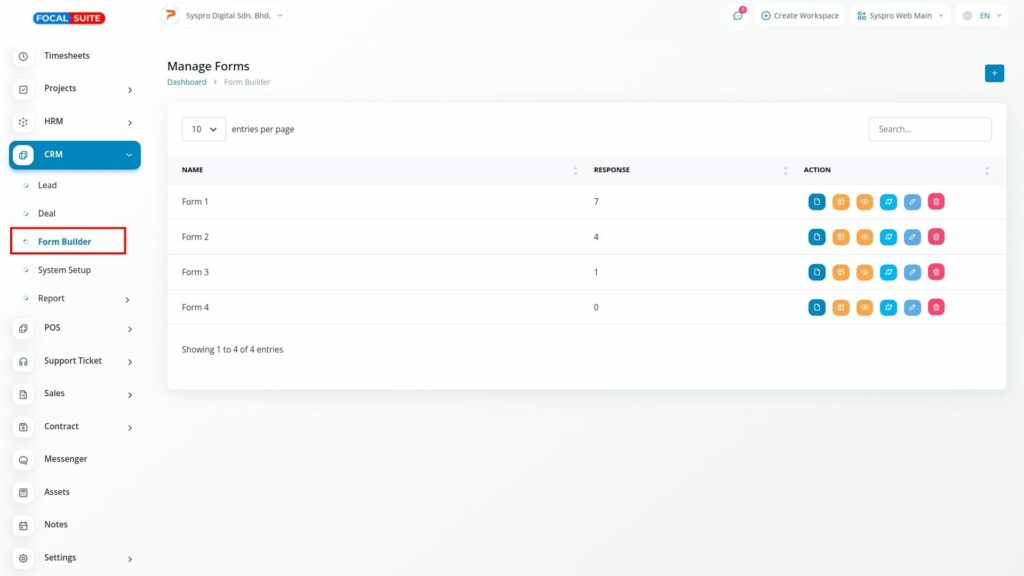
- Go to the CRM module and click on the Form Builder button.
- Create a Form
- Click the “+” button to create a new form.
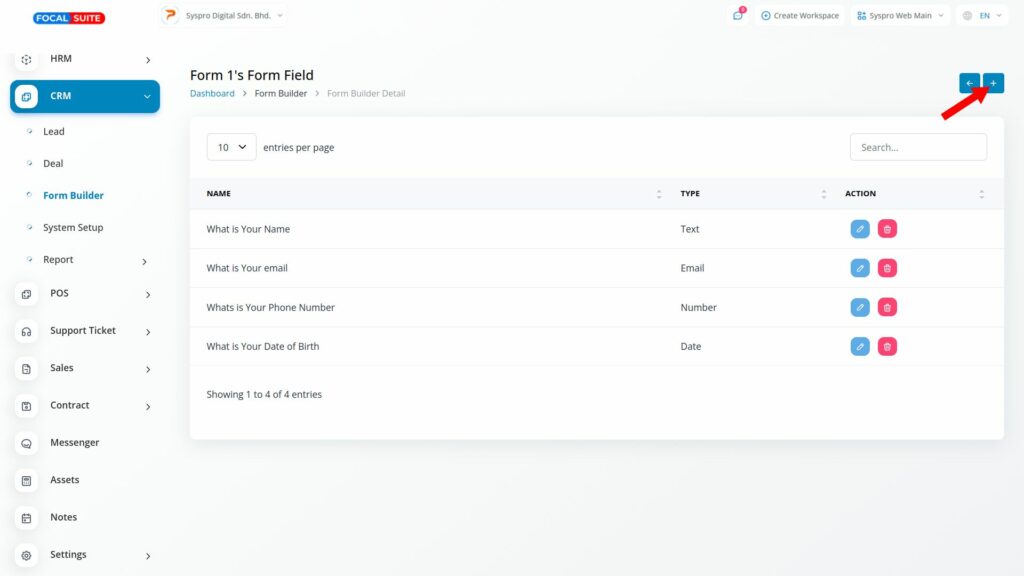
- Enter the form name and configure the fields as needed.
- Activate or deactivate the form by toggling the “On” and “Off” buttons.
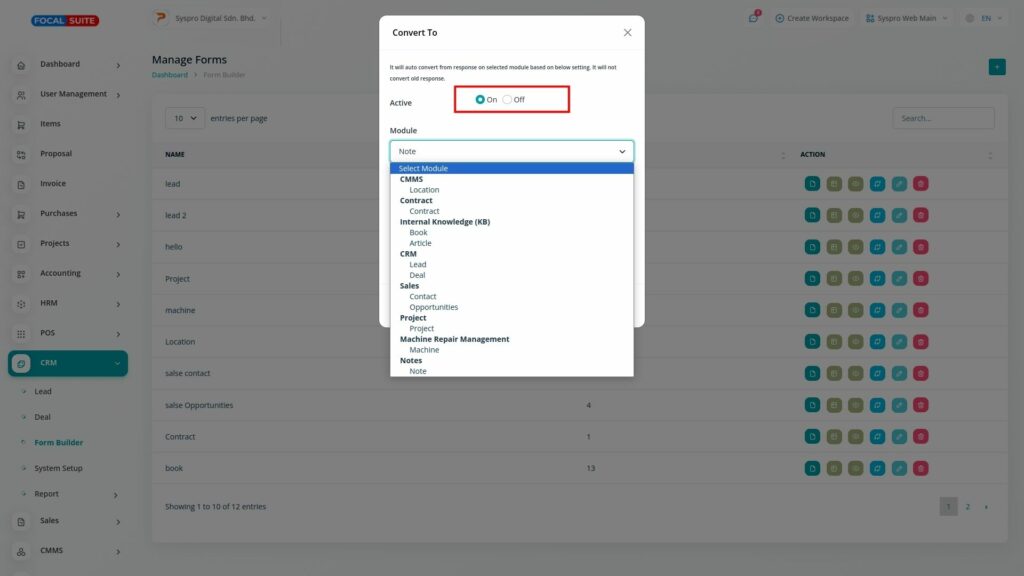
- Click the “+” button to create a new form.
- Manage Forms
- On the Form Builder page, view the list of all forms, their responses, and available actions
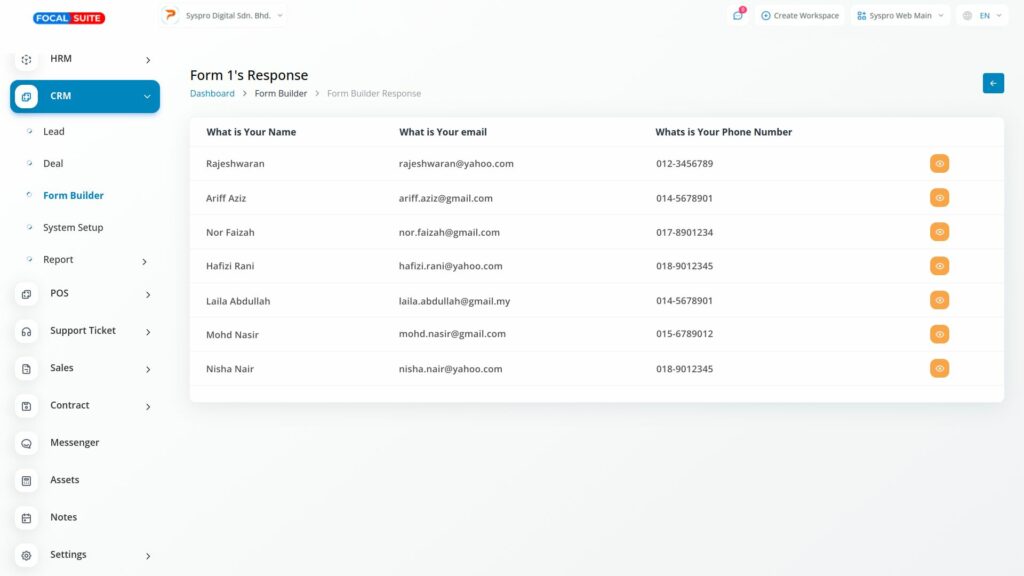
- Actions:
- Copy Link: Copy the shareable link to the form.
- Edit/View: Edit or view the form fields.
- View Response: Check responses submitted through the form.
- Convert to Lead: Transfer form details to the lead column.
- Convert to CRM: Enable front-end form filling and manage within CRM.
- Edit Form Name: Change the form name if needed.
- On the Form Builder page, view the list of all forms, their responses, and available actions
By following these steps, you can effectively access and use the Form Builder Add-On, enhancing your form creation and management processes.


