Add-On Purchase Steps #
Once the super admin enables the Team Workload Add-On, company admins can proceed to purchase and gain access by following these steps:
- Go to the “Subscription Plan” page.
- Select the relevant “Usage Plan.”
- Purchase the Team Workload add-on.
Step 1: Company Login Access
Once the Super Admin has enabled the Planning Add-on for your organization, company admins can purchase and activate this add-on for streamlined planning capabilities.
- Navigate to the Subscription Plan Page Log in to your company account and head to the Subscription Plan page, where all available add-ons and subscription options are displayed.
- Select the Appropriate Usage Plan Review the available usage plans to find the one that best aligns with your company’s operational requirements. Make sure the selected plan includes or allows for the Planning Add-on.
- Locate the Planning Add-on On the Subscription Plan page, scroll down to find the Planning Add-on. Confirm that it is compatible with your selected plan, and then proceed to add it to your subscription.
- Complete the Purchase Follow the on-screen instructions to finalize the purchase. This typically involves confirming your payment details and agreeing to any associated terms and conditions. Once the purchase is complete, the Planning Add-on will be activated and accessible within your account.
This step provides your company with access to the Planning Add-on, enabling new planning tools that can be accessed by authorized users.
Step 2: How to Use the Planning Add-On
After activating the Planning Add-on, it will appear as an option in the sidebar menu for easy access. Here’s a breakdown of how to get started and what core pages and features are included in the Planning Add-on:
- Access the Planning Add-OnIn the main sidebar, locate the Planning Add-on tab. Click on it to open the main interface of the Planning Add-on, where you’ll find all available features organized by category.
- Overview of Key Pages in the Planning Add-OnThe Planning Add-on includes several essential pages that enhance project and resource management:
- Dashboard Provides an overview of current projects, deadlines, and resource allocation. Use the dashboard to monitor key metrics and visualize ongoing tasks and project statuses at a glance.
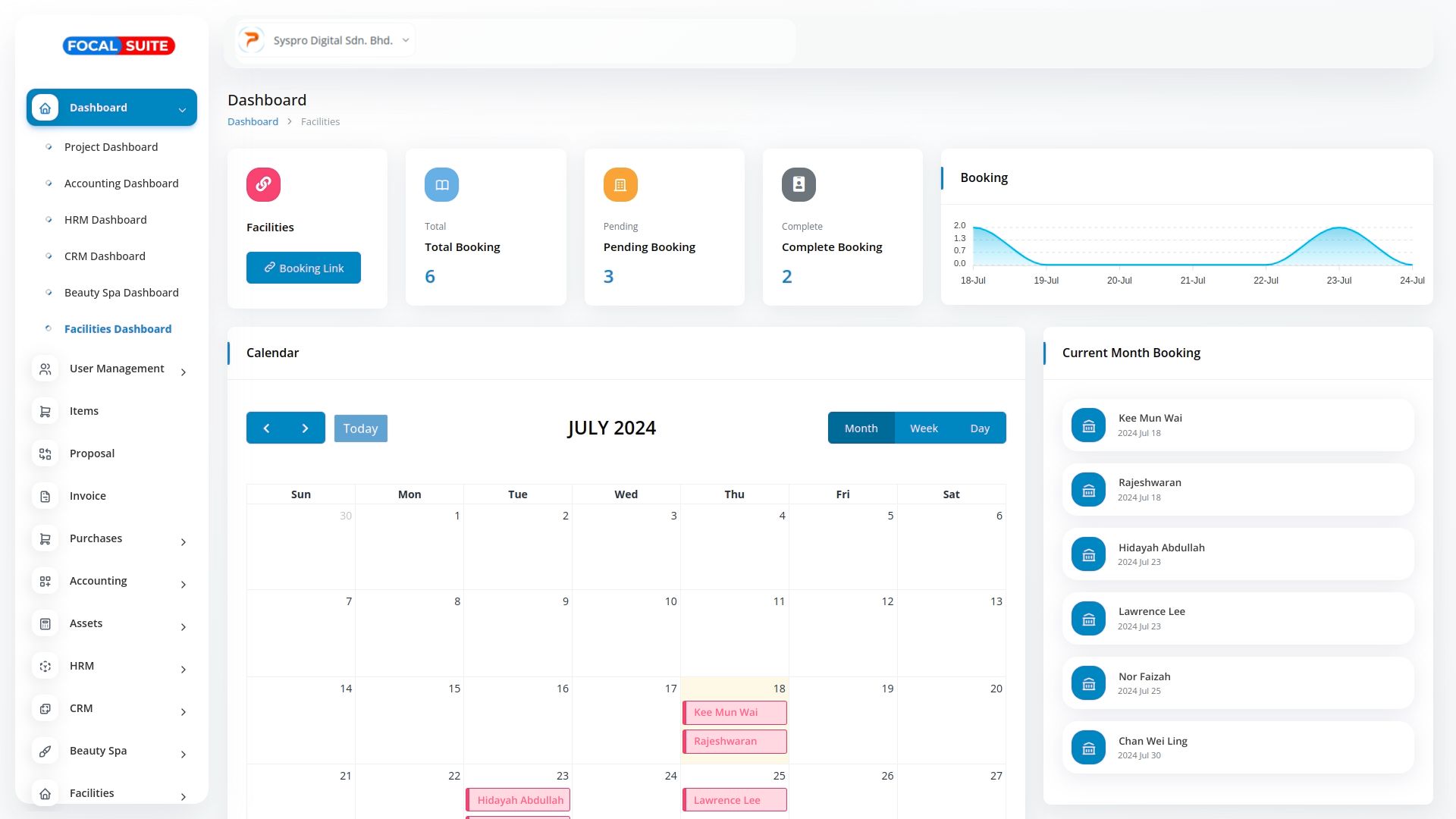
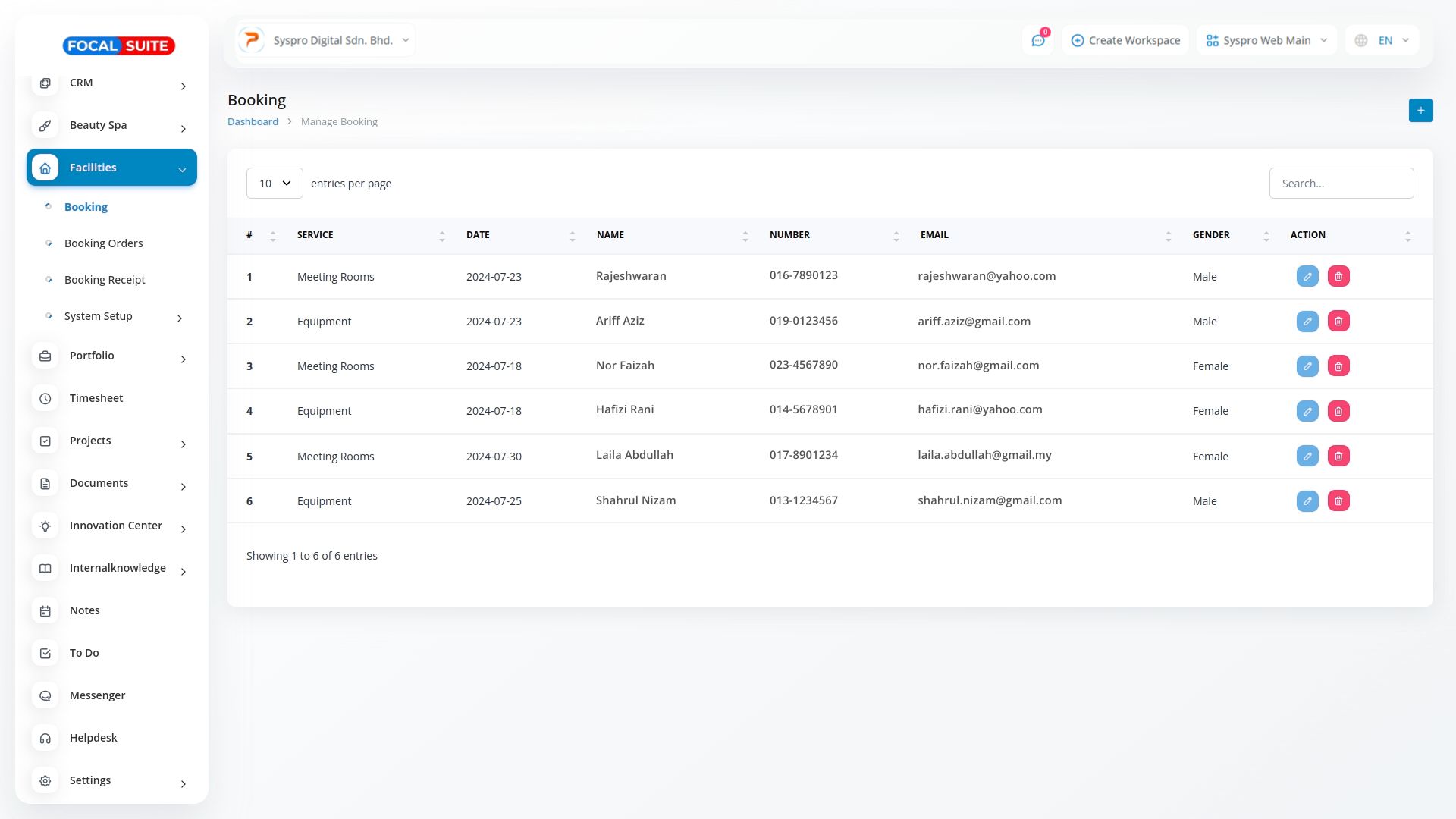
- Project Planning This page allows you to create new projects, assign tasks to team members, set deadlines, and track progress. Use it to manage project timelines and ensure tasks are completed on schedule.
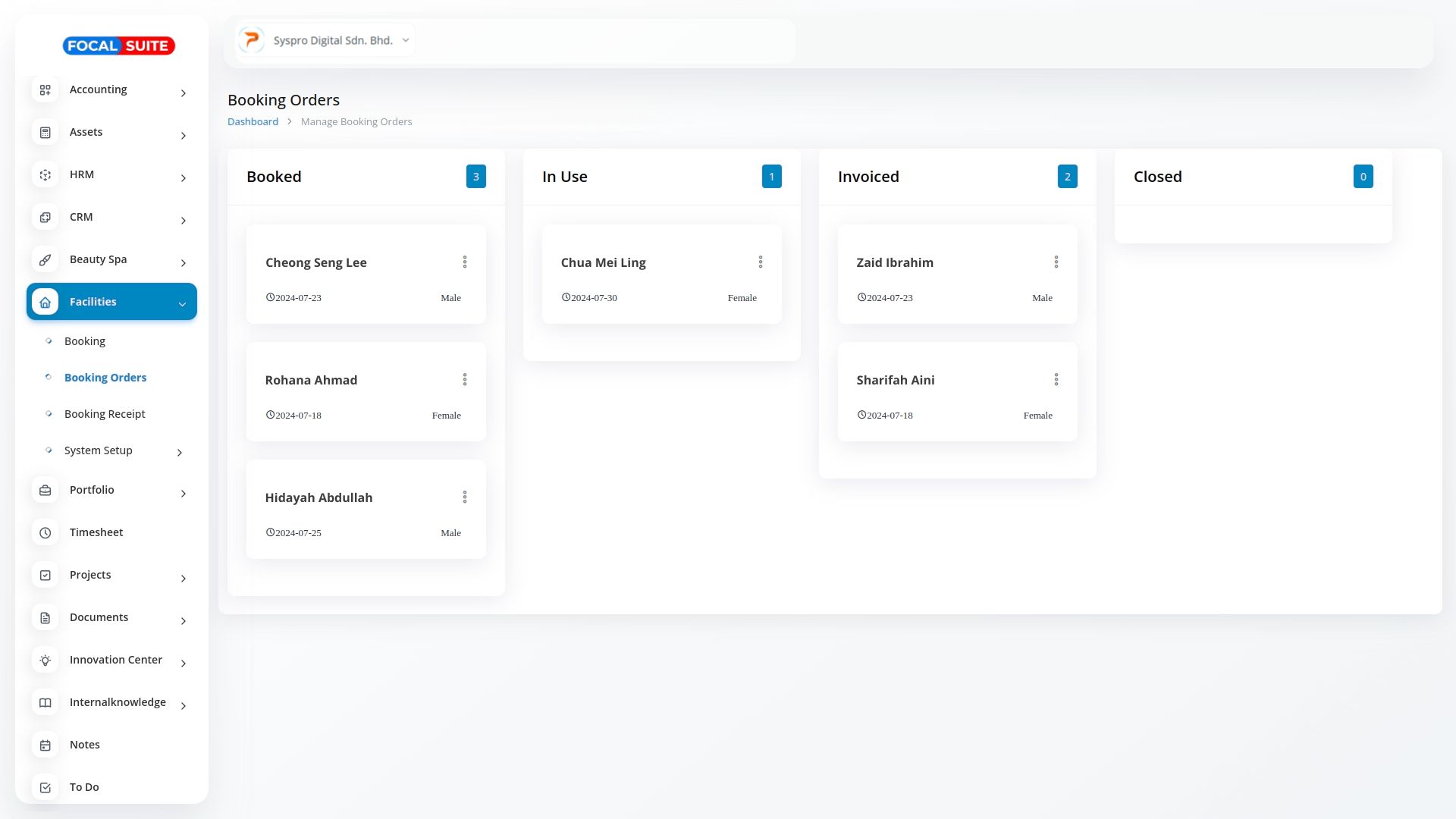
- Resource Allocation Optimize resource usage with this feature. Assign resources (such as team members, equipment, or budget) to specific tasks and projects to ensure efficient use. The Resource Allocation page helps prevent overbooking and bottlenecks.
- Task Management Break down projects into individual tasks and assign them to team members. Track the progress of each task, set priority levels, and update statuses as tasks are completed.
- Timeline & Gantt Chart View Visualize project timelines with Gantt charts, making it easier to see project progress and dependencies. Use this view to adjust schedules and manage overlapping tasks effectively.
- Reports & Analytics Generate reports on project performance, resource utilization, and team productivity. These insights can help in making data-driven decisions to improve future planning and resource management.
- Dashboard Provides an overview of current projects, deadlines, and resource allocation. Use the dashboard to monitor key metrics and visualize ongoing tasks and project statuses at a glance.
- Configure Settings Customize the Planning Add-on settings to fit your organization’s workflow. Adjust permissions, notification preferences, and other settings to tailor the Planning Add-on to your company’s needs.
- Collaborate and Track Progress Team members can log into the Planning Add-on to update task progress, leave comments, and collaborate on shared projects. Use the collaboration tools to facilitate communication and ensure everyone is aligned on project goals.
- Utilize Notifications and Reminders Set up notifications and reminders for upcoming deadlines, overdue tasks, or resource conflicts. These alerts help keep projects on track and ensure that all team members stay informed.


